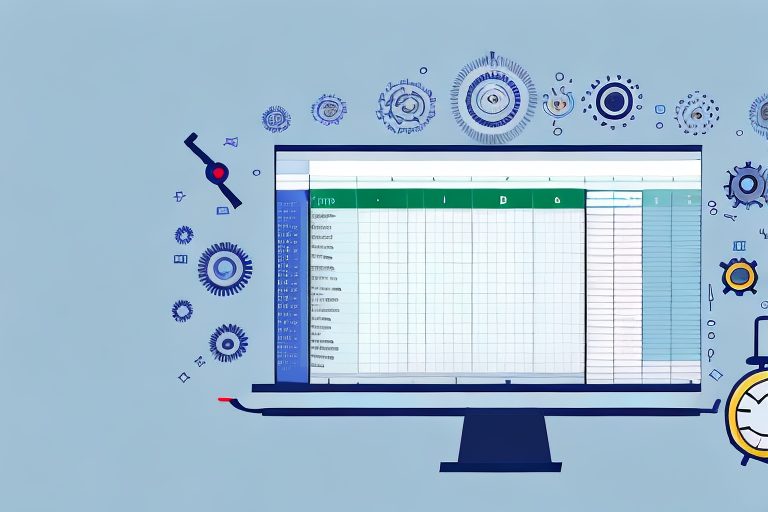In today’s fast-paced world, productivity is key. Whether you’re a student, a professional, or a business owner, finding ways to boost your efficiency is vital. And when it comes to managing and analyzing data, Excel is the go-to tool for many. In this article, we will explore 10 productivity tools in Excel that can help you streamline your work, save time, and ultimately increase your productivity.
Understanding Excel’s Productivity Potential
Before we dive into the specific tools, it’s important to understand the immense productivity potential that Excel offers. Excel is more than just a spreadsheet program – it is a powerful tool for data analysis, reporting, and decision-making. With its vast array of functions, formulas, and features, Excel provides endless possibilities for improving your productivity.
Excel’s productivity potential extends far beyond its basic functions. It allows you to organize and analyze large amounts of data with ease, making complex calculations and generating insightful reports. Whether you’re a business professional, a student, or a researcher, Excel can be your go-to tool for streamlining your work processes and achieving better results.
One of the key advantages of Excel is its versatility. It can be used in various industries and professions, from finance and accounting to marketing and project management. No matter what field you’re in, Excel can help you make sense of your data and make informed decisions.
The Importance of Efficiency in Excel
Efficiency is crucial when working with Excel. The more efficiently you can navigate and manipulate data, the more time you can save. By using the right tools and techniques, you can achieve faster and more accurate results, allowing you to focus on more important tasks.
When it comes to efficiency in Excel, it’s not just about knowing the basic functions and formulas. It’s about understanding the advanced features and shortcuts that can significantly speed up your work. For example, learning keyboard shortcuts can save you valuable time by eliminating the need to navigate through menus and ribbons.
Another aspect of efficiency in Excel is data organization. By structuring your data properly and using Excel’s sorting and filtering capabilities, you can quickly find the information you need and make sense of complex datasets. This can be particularly useful when dealing with large datasets or when collaborating with others on a project.
How Excel Tools Enhance Productivity
Excel offers a wide range of tools specifically designed to enhance productivity. These tools automate repetitive tasks, provide quick data analysis, and improve the accuracy and quality of your work. By leveraging these tools effectively, you can save valuable time and effort in your Excel workflows.
One such tool is Excel’s PivotTable feature. PivotTables allow you to summarize and analyze large datasets in a few clicks, without the need for complex formulas or manual calculations. With PivotTables, you can quickly generate meaningful insights and visualizations, making it easier to identify trends and patterns in your data.
Another powerful tool in Excel is the Solver add-in. Solver allows you to find the optimal solution to complex problems by adjusting variables and constraints. Whether you’re optimizing a production process, allocating resources, or solving a mathematical model, Solver can help you make better decisions and achieve optimal outcomes.
Excel’s data validation feature is another tool that enhances productivity. It allows you to set rules and restrictions on data entry, ensuring the accuracy and integrity of your data. By preventing errors and inconsistencies, data validation helps you maintain the quality of your work and saves you time in the long run.
These are just a few examples of how Excel’s tools can enhance your productivity. By exploring and mastering these tools, you can unlock the full potential of Excel and become a more efficient and effective user.
Exploring Excel’s Top 10 Productivity Tools
Now that we understand the importance of efficiency and the potential of Excel, let’s delve into the top 10 productivity tools that Excel has to offer. Each tool has its unique features and benefits, and by mastering them, you can take your Excel skills to the next level.
Tool 1: Pivot Tables
Pivot tables are an incredibly powerful tool for data summarization and analysis. They allow you to quickly analyze large datasets, identify trends, and make data-driven decisions. With just a few clicks, you can transform raw data into meaningful insights.
For example, imagine you have a sales dataset with thousands of rows and columns. By using a pivot table, you can easily summarize the data by product, region, or any other relevant category. This allows you to quickly identify the best-selling products, the highest-performing regions, and any other insights that can help drive your business forward.
Tool 2: Conditional Formatting
Conditional formatting helps you highlight and visualize important information in your Excel spreadsheets. By applying formatting rules based on specific conditions, you can easily identify outliers, trends, and patterns in your data, making it easier to spot key insights.
For instance, let’s say you have a budget spreadsheet with various expense categories. By using conditional formatting, you can automatically highlight any expenses that exceed a certain threshold, making it clear which areas of your budget need attention. This visual representation of your data can help you make informed decisions and take appropriate actions.
Tool 3: Data Validation
Data validation is a useful tool for ensuring data accuracy and consistency. By setting validation rules, you can restrict the types of data that can be entered into cells. This helps prevent errors and ensures that your data is clean and reliable.
For example, if you have a spreadsheet where users need to enter dates, you can use data validation to ensure that only valid dates are entered. This eliminates the possibility of incorrect dates being inputted, saving you time and effort in data cleaning.
Tool 4: Solver Add-in
The Solver add-in is a powerful tool for finding optimal solutions to complex problems. It allows you to set constraints and variables and find the best possible outcome based on your criteria. Whether you’re optimizing supply chains or financial models, Solver can help you make data-driven decisions.
Imagine you’re a logistics manager trying to optimize your delivery routes to minimize costs. By using Solver, you can set constraints such as delivery time windows and vehicle capacities, and it will automatically find the most efficient routes for your drivers. This can lead to significant cost savings and improved customer satisfaction.
Tool 5: Power Query
Power Query is a game-changer when it comes to data import and transformation. Its intuitive interface allows you to effortlessly clean, shape, and merge data from various sources. With Power Query, you can spend less time on data preparation and more time on analysis.
For instance, let’s say you have data coming from multiple sources, such as Excel files, CSV files, and databases. With Power Query, you can easily combine and transform this data into a single, unified dataset. This saves you the hassle of manually copying and pasting data, ensuring that your analysis is based on accurate and up-to-date information.
Tool 6: Quick Analysis
Quick Analysis provides a quick and easy way to visualize and analyze data. With just a few clicks, you can create charts, tables, and sparklines that highlight key trends and patterns in your data. It’s a great tool for getting a quick overview of your data without the need for complex formulas or functions.
For example, let’s say you have a sales dataset and you want to quickly see the sales trends over time. With Quick Analysis, you can select the data range, choose the chart type, and instantly visualize the data. This allows you to identify any seasonal patterns or sales spikes, helping you make informed business decisions.
Tool 7: Flash Fill
Flash Fill is a time-saving tool that automatically fills in data based on patterns it recognizes in your data. Whether you’re extracting first names from a list of full names or formatting phone numbers, Flash Fill can save you countless manual entry hours.
For instance, let’s say you have a list of customer names in one column and you want to extract the first names into a separate column. By using Flash Fill, Excel can automatically recognize the pattern and fill in the first names for you. This eliminates the need for manual copying and pasting, freeing up your time for more important tasks.
Tool 8: Power Pivot
Power Pivot is a powerful tool for working with large datasets and creating advanced data models. It allows you to combine data from multiple sources and perform complex calculations and analysis. With Power Pivot, you can handle big data with ease and gain deeper insights into your information.
Imagine you have multiple datasets with millions of rows of data each. By using Power Pivot, you can easily import and combine these datasets into a single data model. This enables you to perform complex calculations, create relationships between tables, and generate meaningful insights that would be difficult to achieve with traditional Excel functions.
Tool 9: Goal Seek
Goal Seek is a useful tool for finding the input value needed to achieve a desired outcome. It allows you to set a target and have Excel automatically determine the input value required to meet that target. Whether you’re optimizing financial models or forecasting, Goal Seek can help you work towards your goals.
For example, let’s say you have a financial model and you want to determine the sales volume needed to achieve a certain profit target. By using Goal Seek, you can set the profit target as the goal and Excel will automatically adjust the sales volume until the target is met. This can help you make informed decisions and set realistic targets for your business.
Tool 10: Charts and Graphs
Charts and graphs are a powerful tool for visualizing data and communicating insights effectively. Excel offers a wide range of chart types and customization options, allowing you to create visually appealing and informative visuals. With the right charts and graphs, you can convey complex information in a visually compelling way.
For instance, let’s say you want to present your sales data to your team or stakeholders. By creating a bar chart or a line graph, you can easily show the sales performance over time, compare different product categories, or visualize the market share of your products. This visual representation of your data can help others understand the information more easily and make informed decisions based on the insights.
Maximizing Efficiency with Excel’s Productivity Tools
Now that you’re familiar with Excel’s top productivity tools, it’s crucial to understand how to leverage them effectively to maximize your efficiency. Here are some tips to help you make the most of these tools:
- Take the time to learn and master each tool. Familiarize yourself with their features and understand how they can be applied to different scenarios.
- Explore advanced techniques and functionalities. Each tool has hidden capabilities that can further enhance your productivity. Invest time in discovering these advanced features.
- Combine multiple tools for enhanced productivity. Often, using a combination of tools can yield better results than using them individually. Experiment with different tool combinations to find the most efficient workflow for your needs.
- Stay up to date with new Excel features and updates. Microsoft regularly introduces new features and enhancements to Excel. Keeping yourself informed about these updates can help you stay ahead and leverage the latest productivity tools.
Combining Tools for Enhanced Productivity
One of the keys to maximizing productivity in Excel is combining tools to create powerful workflows. For example, you can use Pivot Tables and Conditional Formatting together to create dynamic dashboards that highlight key insights in your data. By exploring different tool combinations, you can unlock a whole new level of productivity.
Avoiding Common Pitfalls in Excel
While Excel offers immense potential for productivity, there are also common pitfalls to be aware of. One of the main pitfalls is overcomplicating your spreadsheets with excessive formulas and calculations. Keep your spreadsheets clean and organized by using tools like Pivot Tables and Power Query to summarize and analyze your data.
In conclusion, Excel is a powerful tool for boosting productivity. By mastering and leveraging its top 10 productivity tools, you can streamline your workflows, save time, and achieve more accurate and insightful results. So why wait? Start exploring these tools today and unlock your true productivity potential in Excel.
Take Your Excel Productivity Further with Coach Walden
Now that you’ve equipped yourself with the top 10 productivity tools in Excel, why not take your efficiency to the next level? With Coach Walden, your AI Accountability Coach, you can ensure that your newfound productivity translates into achieving your goals. Let Coach Walden keep you motivated and on track with regular check-ins and support whenever you face a challenge. Ready to enhance your productivity journey? Use the Coach Walden App today and experience the power of AI-driven accountability.