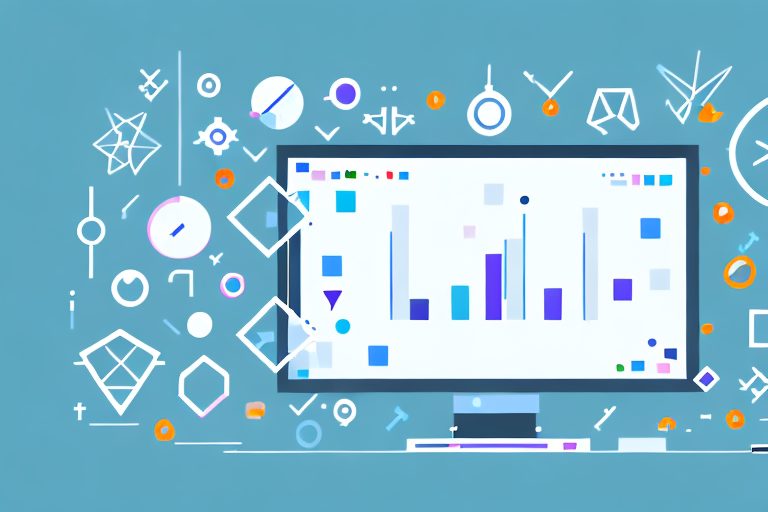Visual Studio 2015 is a powerful integrated development environment (IDE) that can significantly enhance your productivity as a software developer. In this article, we will explore the key features and tools that Visual Studio 2015 offers, and how you can leverage them to boost your efficiency and streamline your development workflow.
Understanding Visual Studio 2015
Before diving into the various productivity-enhancing features of Visual Studio 2015, let’s take a moment to understand what this IDE is all about. Visual Studio 2015 is the latest version of Microsoft’s popular development tool, providing a comprehensive set of tools and services for developing applications for a wide range of platforms, including Windows, Android, iOS, and the web.
With Visual Studio 2015, you have access to a wide range of features that can help you develop, debug, and deploy your applications more efficiently.
Visual Studio 2015 offers a multitude of benefits for developers. One of the key features is its improved code editor, which provides intelligent code completion, known as IntelliSense, as you type. This feature greatly speeds up your coding process by suggesting relevant code snippets, methods, and variable names, saving you time and reducing errors. Imagine the convenience of having the IDE automatically suggest the next line of code you need, based on what you’ve already typed. It’s like having a coding assistant right at your fingertips.
In addition to IntelliSense, Visual Studio 2015 also offers powerful debugging capabilities. Debugging is an essential part of the development process, as it allows you to identify and fix issues in your code. With Visual Studio 2015, you can set breakpoints in your code to pause the execution and inspect variable values. This helps you understand how your code is behaving at different points in the program. You can also use tracepoints to log messages to the output window without stopping the debugger. These tools make it easier to identify and fix issues in your code, ultimately improving the quality of your applications.
Another key feature of Visual Studio 2015 is its built-in refactoring tools. Refactoring is the process of restructuring existing code without changing its external behavior. This is important for improving the maintainability of your codebase. With Visual Studio 2015, you can easily reorganize and optimize your code, making it cleaner and more maintainable. The IDE provides quick actions that allow you to automatically apply suggested refactorings, such as extracting methods or renaming variables, with just a few clicks. This saves you time and effort in manually refactoring your code.
Navigating the Visual Studio 2015 Interface
When you first open Visual Studio 2015, you might find the interface overwhelming with its multitude of menus, windows, and toolbars. However, once you become familiar with the layout, you’ll realize that it is designed to improve your productivity.
The solution explorer is one of the key components of the Visual Studio 2015 interface. It provides a tree-like view of your projects, making it easy to navigate and manage your code files. You can expand and collapse folders to quickly find the file you need. The solution explorer also allows you to add or remove files from your project, as well as organize them into logical folders.
The error list window is another important tool in Visual Studio 2015. It highlights any build errors or warnings that occur during the compilation process. This helps you quickly identify and resolve issues in your code. By double-clicking on an error or warning, you can jump directly to the corresponding line of code and fix the problem. This saves you time in debugging and ensures that your code is error-free.
Visual Studio 2015 also provides powerful search and find features. These features help you locate specific code snippets or files within a project. The search functionality allows you to search for a specific keyword or phrase across multiple files, making it easy to find references or occurrences of a particular piece of code. The find functionality allows you to search within a single file, helping you navigate through large code files more efficiently.
In conclusion, Visual Studio 2015 is a powerful IDE that offers a wide range of features and tools to enhance your development experience. From intelligent code completion to powerful debugging capabilities and built-in refactoring tools, Visual Studio 2015 empowers developers to write clean, efficient, and high-quality code. The intuitive interface and helpful navigation features further contribute to improving productivity. Whether you are developing applications for Windows, Android, iOS, or the web, Visual Studio 2015 is a valuable tool that can help you streamline your development process and deliver exceptional software.
Enhancing Productivity with Visual Studio 2015
Now that we have a good understanding of Visual Studio 2015’s key features and interface, let’s explore how you can use these tools to enhance your productivity as a developer.
Utilizing IntelliSense for Faster Coding
IntelliSense is a powerful code completion feature that predicts your code as you type. It provides suggestions for class names, method signatures, and variable types, saving you from having to type out long and complex code snippets manually. You can also use IntelliSense to explore the available properties and methods of a given object, making it easier to navigate and understand unfamiliar code.
To get the most out of IntelliSense, it’s recommended to familiarize yourself with the keyboard shortcuts for accepting suggestions, toggling through options, and triggering parameter info. This will help you speed up your coding process and reduce the time spent searching for documentation or consulting external references.
Debugging with Breakpoints and Tracepoints
Debugging is an essential skill for any developer, and Visual Studio 2015 makes it easier than ever to identify and fix issues in your code.
By setting breakpoints at specific lines of code, you can pause the execution of your program and inspect the values of variables at that point. This allows you to identify any incorrect or unexpected values and track down the cause of bugs.
In addition to breakpoints, Visual Studio 2015 also supports tracepoints, which are similar to breakpoints but do not stop the execution of your program. Instead, tracepoints allow you to log messages to the output window, providing valuable insights into the state of your program without interrupting its flow.
Refactoring Code with Quick Actions
Clean and well-structured code is easier to read, understand, and maintain. Visual Studio 2015 offers a range of quick actions that can automatically refactor your code, making it more organized and efficient.
For example, if you notice duplicated code segments, you can use the extract method quick action to encapsulate that code into a reusable function. This not only reduces code duplication but also improves the overall readability of your code.
Quick actions can also help you rename variables, change method signatures, and apply other common refactoring patterns. These actions are context-aware, meaning they analyze your code and suggest relevant refactorings based on the current context, helping you write cleaner code without having to perform tedious manual modifications.
Leveraging Top Tools in Visual Studio 2015
In addition to the key features discussed earlier, Visual Studio 2015 offers several other tools that can further enhance your productivity.
Exploring CodeLens for Easy Code Navigation
CodeLens is a powerful feature in Visual Studio 2015 that provides real-time information about your code right in the editor window. It shows details such as who last modified a method, which unit tests cover a particular method, and references to a specific code element.
CodeLens makes it easier to navigate through your codebase, understand the relationships between different code elements, and quickly identify potential areas for improvement or refactoring.
Using Diagnostic Tools for Performance Analysis
Performance is a critical aspect of any software application. To help you optimize your code for better performance, Visual Studio 2015 includes diagnostic tools that allow you to analyze the execution of your code and identify any performance bottlenecks.
These tools provide detailed insights into CPU, memory, and network usage, allowing you to pinpoint areas where optimizations are needed. By addressing these performance issues, you can ensure that your applications deliver the best possible user experience.
Mastering NuGet for Managing Packages
NuGet is a package management system for .NET that allows you to easily manage and consume third-party libraries and frameworks in your projects.
With Visual Studio 2015, you can seamlessly integrate NuGet into your development workflow, making it a breeze to search for, install, update, and remove packages. This saves you time and effort that would otherwise be spent manually downloading, referencing, and configuring external libraries.
Customizing Visual Studio 2015 for Your Needs
One of the great things about Visual Studio 2015 is that it can be customized to suit your specific needs and preferences as a developer.
Personalizing the Development Environment
Visual Studio 2015 allows you to personalize various aspects of its development environment, such as color schemes, fonts, and window layouts. By customizing the IDE to your liking, you can create a workspace that is not only visually appealing but also conducive to your productivity.
You can also install extensions and add-ons to further enhance the functionality of Visual Studio 2015. From code formatters to source control integrations, there are countless extensions available that can help streamline your development process and make your work more enjoyable.
Configuring Settings for Optimal Performance
Under the hood, Visual Studio 2015 offers a plethora of settings that can be fine-tuned to optimize its performance and responsiveness.
By adjusting settings related to background processes, build configurations, and memory usage, you can ensure that Visual Studio 2015 runs smoothly and efficiently on your machine. This will prevent any unnecessary slowdowns or lag, enabling you to focus on your code and maximize your productivity.
Conclusion: Maximizing Efficiency with Visual Studio 2015
In conclusion, Visual Studio 2015 provides a wide range of tools and features that can significantly enhance your productivity as a software developer. Whether it’s IntelliSense for faster coding, breakpoints and tracepoints for efficient debugging, or CodeLens and diagnostic tools for better code analysis, Visual Studio 2015 has you covered.
By leveraging these top tools and customizing Visual Studio 2015 to suit your needs, you can streamline your development workflow, write cleaner and more efficient code, and ultimately become a more productive and successful developer.
Recap of Productivity Boosting Tools
– IntelliSense for intelligent code completion
– Breakpoints and tracepoints for effective debugging
– Quick actions for automated code refactoring
– CodeLens for easy code navigation
– Diagnostic tools for performance analysis
– NuGet for efficient package management
Future Updates and Improvements to Look Forward To
Microsoft is committed to continually improving Visual Studio 2015 with updates and new features. By staying up to date with the latest releases, you can take advantage of even more productivity-enhancing tools and provide better experiences for your users.
Take Your Productivity Further with Coach Walden
While Visual Studio 2015 equips you with the tools to enhance your coding efficiency, why not extend that productivity boost beyond your development environment? Meet Coach Walden, your AI Accountability Coach, designed to keep you focused and driven towards achieving all your goals. With personalized check-ins and support to overcome any obstacle, Coach Walden complements your workflow, ensuring you stay on top of your game. Ready to maximize your potential? Use the Coach Walden App today and experience the power of AI-driven accountability.