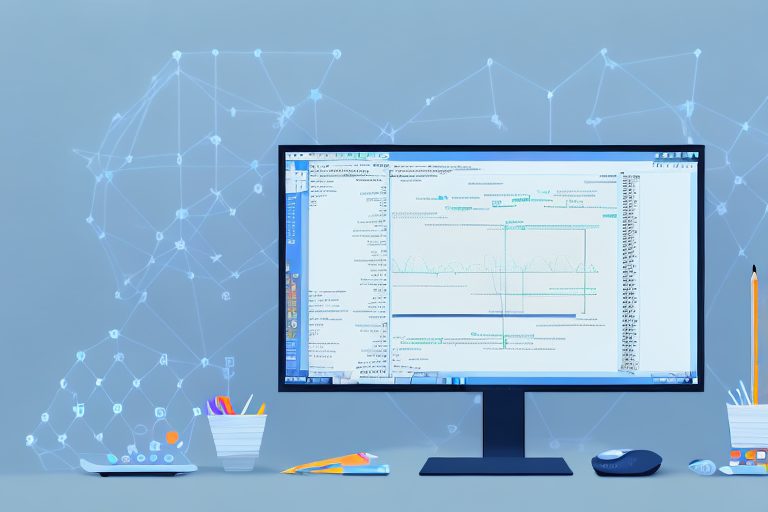Are you looking to enhance your productivity as a developer? Look no further than Visual Studio’s essential tools. With its powerful features and intuitive interface, Visual Studio is a must-have for any programmer. In this article, we’ll explore the key tools that can help you boost your productivity and make your coding experience more efficient. From navigating the environment to editing code and debugging, Visual Studio has got you covered. Let’s dive in and discover what these tools have to offer!
Understanding Visual Studio’s Interface
Before we dive into the specific tools, let’s take a moment to explore Visual Studio’s interface. Familiarizing yourself with the various windows and panels can greatly improve your workflow. The main window consists of several key components, including the solution explorer, code editor, and debugging tools. Customizing your workspace to suit your needs is also an excellent way to optimize your productivity.
When you first launch Visual Studio, you’ll be greeted with a clean and organized interface. The solution explorer, located on the right-hand side of the window, allows you to browse and manage your projects effortlessly. It provides a hierarchical view of your solution, making it easy to navigate through different files and folders.
The code editor, occupying the central area of the window, is where the magic happens. It provides a powerful and feature-rich environment for writing code. With syntax highlighting, code completion, and intelligent suggestions, the code editor helps you write clean and error-free code. You can also split the code editor into multiple panes, allowing you to work on different parts of your code simultaneously.
Another essential component of the Visual Studio interface is the debugging tools. Located at the top of the window, these tools enable you to step through your code, set breakpoints, and inspect variables. Debugging is a crucial part of the development process, as it helps you identify and fix issues in your code.
Navigating the Visual Studio Environment
One of the first things you’ll want to master is navigating the Visual Studio environment. The solution explorer and code editor are just the tip of the iceberg. Visual Studio provides a plethora of features and shortcuts to help you navigate through your codebase efficiently.
For example, the Go To Definition feature allows you to quickly jump to the definition of a class, method, or variable. This is especially useful when working with large codebases with numerous dependencies. Similarly, the Find All References option helps you find every instance where a particular class or method is used, enabling you to understand the flow of your code better.
Visual Studio also offers a powerful search functionality that allows you to search for specific code snippets or files within your solution. With just a few keystrokes, you can locate the exact piece of code you’re looking for, saving you valuable time and effort.
Customizing Your Workspace for Efficiency
Visual Studio understands that every developer has unique preferences and requirements. That’s why it offers extensive customization options to tailor your workspace to your liking.
You can rearrange windows, resize them, and dock them to different parts of the interface. This flexibility allows you to create a workspace that suits your workflow perfectly. Whether you prefer a minimalist setup with only the essential windows or a more comprehensive layout with multiple tool windows, Visual Studio has you covered.
Furthermore, Visual Studio supports the installation of extensions, which can enhance your coding experience even further. From productivity tools to code analyzers and linters, the Visual Studio marketplace offers a wide range of extensions to choose from. These extensions can help you write cleaner code, catch potential bugs, and improve your overall efficiency.
Take some time to explore the various customization options available in Visual Studio. Experiment with different layouts, themes, and extensions to find what works best for you. Remember, a personalized workspace can significantly boost your productivity and make your coding experience more enjoyable.
Essential Tools for Code Editing in Visual Studio
Visual Studio provides a plethora of tools to help you write code faster and with fewer errors. Let’s explore some of the most essential ones:
IntelliSense: Your Coding Assistant
IntelliSense is a real game-changer when it comes to code editing. This intelligent code completion feature predicts what you’re going to type and offers suggestions, making it faster and easier to write code. With support for multiple languages and frameworks, IntelliSense is an invaluable assistant that can save you time and effort.
Imagine you’re working on a complex project and need to remember the exact syntax for a particular method. With IntelliSense, you don’t have to waste time searching through documentation or guessing the correct syntax. As you start typing, IntelliSense provides a dropdown list of available options, including method names, properties, and even parameters. This not only speeds up your coding process but also helps prevent common syntax errors.
IntelliSense goes beyond basic code completion. It also provides contextual information about the selected option, such as method signatures, return types, and even documentation comments. This additional information gives you a better understanding of the code you’re working with, making it easier to write high-quality and maintainable code.
Code Navigation Tools
Navigating through a large codebase can be challenging. Visual Studio offers various navigation tools to help you find your way around. From Go To Line to Navigate To and the powerful Code Map, you’ll never get lost in your code again. Take advantage of these tools to jump to specific methods or classes, making your development process more seamless.
Let’s say you’re working on a project with hundreds or even thousands of lines of code. Finding a specific method or class can be like finding a needle in a haystack. That’s where Visual Studio’s navigation tools come in handy. With the Go To Line feature, you can quickly jump to a specific line number, saving you time and effort.
But what if you don’t know the exact line number? That’s where Navigate To comes into play. This powerful tool allows you to search for methods, classes, variables, and even files within your solution. Simply start typing the name of what you’re looking for, and Visual Studio will provide a list of matching results. From there, you can easily navigate to the desired location with a single click.
Code Map takes code navigation to the next level. It provides a visual representation of your codebase, allowing you to see the relationships between different classes, methods, and files. With Code Map, you can easily understand the structure of your code and navigate through it with ease. Whether you’re trying to understand an existing codebase or refactor your own, Code Map is an invaluable tool that will save you time and frustration.
Refactoring Tools for Cleaner Code
Clean and maintainable code is essential for long-term productivity. Visual Studio provides a range of refactoring tools that can help you improve the quality of your codebase. From renaming variables and extracting methods to introducing interfaces and removing unnecessary code, these tools make refactoring a breeze.
Refactoring is the process of improving the structure and design of your code without changing its behavior. It helps you eliminate code smells, reduce duplication, and make your code easier to understand and maintain. Visual Studio’s refactoring tools automate many common refactoring tasks, making it easier and safer to improve your code.
Let’s say you have a variable name that no longer accurately represents its purpose. With Visual Studio’s renaming feature, you can quickly and safely rename the variable throughout your codebase, ensuring consistency and clarity. Similarly, if you find yourself repeating a block of code, you can use the extract method refactoring to encapsulate that code into a separate method, improving readability and reducing duplication.
Introducing interfaces is another powerful refactoring technique that Visual Studio supports. By extracting common behavior into interfaces, you can make your code more flexible and reusable. Visual Studio’s refactoring tools can automatically generate the necessary interface and update all the implementing classes, saving you time and effort.
Removing unnecessary code is another important aspect of refactoring. Visual Studio’s refactoring tools can help you identify and remove dead code, unused variables, and redundant statements. By keeping your codebase clean and free of clutter, you’ll improve its maintainability and make it easier for future developers to understand and work with.
Debugging Tools in Visual Studio
Debugging is an essential part of the development process. Visual Studio offers an extensive set of debugging tools to help you identify and fix issues in your code. Let’s take a closer look at some of these tools:
Breakpoints and Stepping Through Code
Setting breakpoints allows you to pause the execution of your code at specific lines, giving you the opportunity to examine variable values and step through the code one line at a time. This powerful feature helps you identify and analyze issues in your code, making debugging more efficient.
Exception Handling Tools
Exceptions are a reality in software development. Visual Studio provides tools to catch and handle exceptions, making it easier to diagnose and fix problems. Whether it’s displaying exception details or providing suggestions for resolution, these tools simplify the debugging process.
Diagnostic Tools for Performance Analysis
Performance is crucial in any application. Visual Studio offers diagnostic tools that help you analyze your code’s performance and identify bottlenecks. From CPU and memory profiling to network traffic analysis, these tools provide valuable insights that can lead to significant performance improvements.
Testing Tools to Ensure Code Quality
Testing is a critical aspect of software development. Visual Studio provides a comprehensive suite of testing tools to help you ensure the quality of your code. Let’s explore some of these tools:
Unit Testing in Visual Studio
Unit testing is a fundamental practice for writing reliable code. With Visual Studio’s integrated unit testing framework, you can easily create and run unit tests to verify the correctness of your code. The test explorer window provides a clear overview of your test results, making it effortless to identify and fix any issues.
Code Coverage Tools
Code coverage tools allow you to measure how much of your code is exercised by your tests. Visual Studio provides built-in code coverage analysis, enabling you to see which parts of your code are covered by unit tests and which are not. This insight helps you ensure that your tests provide adequate coverage, leading to more robust and reliable code.
Live Testing and Continuous Testing Features
Gone are the days of manually running your tests. Visual Studio supports live testing, which automatically runs your unit tests as you write code, providing instant feedback on their status. Additionally, with continuous testing features, you can automatically run your tests in the background while you focus on coding, ensuring that your code remains testable and reliable.
Boosting your productivity as a developer is all about leveraging the right tools. Visual Studio’s essential tools provide everything you need to write code efficiently, debug with confidence, and ensure the quality of your applications. Take the time to explore and master these tools, and watch your productivity soar to new heights!
Take Your Productivity Further with Coach Walden
Now that you’ve discovered how Visual Studio’s essential tools can elevate your coding efficiency, why not extend that productivity boost beyond your development environment? With Coach Walden, you can harness the power of AI to stay accountable and reach your broader goals. Whether it’s tackling complex projects or managing your time effectively, Coach Walden will provide the motivation and support you need. Ready to maximize your potential? Use the Coach Walden App today and take the first step towards achieving your goals with an AI-powered partner by your side.