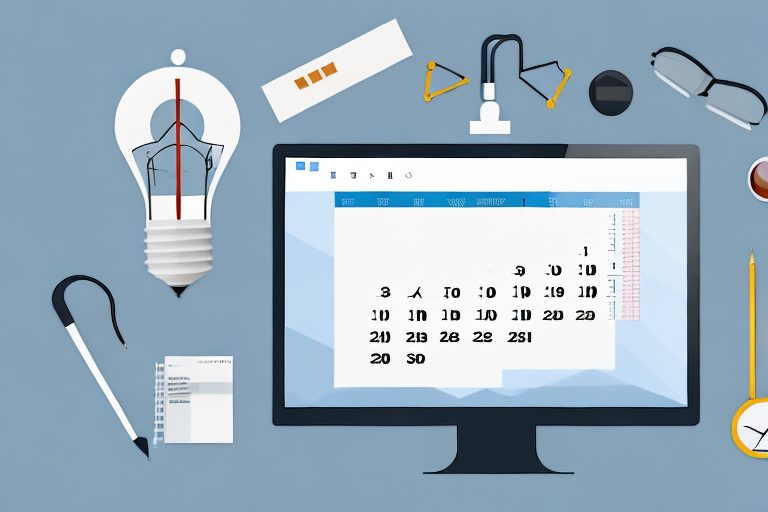In today’s fast-paced world, time is of the essence. Efficiency and productivity are key factors in completing tasks quickly and effectively. Microsoft Word, one of the most widely used word processing software, offers a range of productivity tools that can significantly enhance your workflow. By understanding and exploring these tools, you can unlock a whole new level of productivity and reap numerous benefits in your work. Let’s delve into the world of productivity tools in Microsoft Word and discover how they can make a significant difference in your daily tasks.
Understanding Productivity Tools in Microsoft Word
Before we explore the specific productivity tools in Microsoft Word, it is essential to have a clear understanding of what productivity tools actually are. Productivity tools refer to the features and functionalities that are designed to streamline and automate certain tasks, allowing you to work more efficiently. In the case of Microsoft Word, these tools aim to enhance your writing and document creation process by providing shortcuts, templates, and automation options.
Productivity tools in Microsoft Word could include anything from keyboard shortcuts and predefined templates to advanced features like macros and quick parts. These tools are designed to simplify and automate repetitive or time-consuming tasks, ultimately saving you valuable time and effort in your work.
Let’s delve deeper into the different types of productivity tools available in Microsoft Word:
1. Keyboard Shortcuts
Keyboard shortcuts are a powerful tool that can significantly improve your productivity in Microsoft Word. By memorizing and utilizing these shortcuts, you can perform various actions without having to navigate through multiple menus or use your mouse. For example, pressing “Ctrl + S” saves your document instantly, while “Ctrl + B” applies bold formatting to selected text.
2. Predefined Templates
Microsoft Word offers a wide range of predefined templates that cater to different document types and purposes. These templates provide a starting point for your document, saving you the time and effort of designing a layout from scratch. Whether you need to create a resume, a business report, or a flyer, you can find a template that suits your needs and customize it accordingly.
3. Macros
Macros are a more advanced productivity tool in Microsoft Word that allows you to automate repetitive tasks by recording a series of actions. Once recorded, you can assign the macro to a keyboard shortcut or a button, enabling you to execute the recorded actions with a single click. For example, if you frequently need to insert a specific text or perform a sequence of formatting actions, you can create a macro to automate these steps.
4. Quick Parts
Quick Parts are reusable pieces of content or formatting that you can save and insert into your documents whenever needed. This productivity tool is particularly useful for elements that you use frequently, such as a company logo, a standard disclaimer, or a signature. By saving these elements as Quick Parts, you can easily insert them into your documents without having to recreate them every time.
Productivity tools play a vital role in Microsoft Word by enabling users to streamline their document creation and editing process. These tools help users work more efficiently, accomplish tasks in a shorter time frame, and produce high-quality documents. From professionals to students, everyone can benefit from harnessing the power of productivity tools in Word.
Exploring Different Productivity Tools in Word
Now that we have a solid understanding of productivity tools, let’s explore some of the standout tools available in Microsoft Word.
Microsoft Word is a widely used word processing software that offers a plethora of productivity tools to enhance your document creation process. These tools not only save time but also improve the overall quality and efficiency of your work. In this article, we will delve into three key productivity tools in Word: Quick Parts, Templates, and Macros.
Utilizing Quick Parts for Efficiency
Quick Parts is a powerful feature in Microsoft Word that allows you to save and reuse frequently used content or document elements. Whether it’s a standard paragraph, a company logo, or a predefined table, Quick Parts enables you to insert these elements into your document with just a few clicks.
Imagine you frequently include a disclaimer paragraph at the end of your documents. Instead of typing it out every time, you can save it as a Quick Part. Whenever you need to insert the disclaimer, simply select the Quick Part from the gallery, and it will be automatically inserted into your document. By utilizing Quick Parts effectively, you can significantly reduce the time spent on repetitive tasks and focus more on the content itself.
Mastering the Use of Templates
Templates are pre-designed documents or layouts that can be customized to suit your specific needs. Microsoft Word offers a wide range of templates, including resumes, business letters, and meeting agendas, to name just a few.
When you start a new document using a template, you already have a professionally designed structure in place. This saves you time on formatting and design, allowing you to concentrate on the content. Additionally, templates provide a professional and consistent look to your documents, enhancing their overall quality.
Let’s say you need to create a business proposal. Instead of starting from scratch, you can choose a business proposal template. The template will have sections for the executive summary, company background, product description, and more. You can simply fill in the relevant information, and your proposal will be ready in no time.
Harnessing the Power of Macros
Macros are a more advanced productivity tool in Microsoft Word. They allow you to automate repetitive tasks by recording a series of actions and then playing them back with a simple keystroke.
For example, let’s say you often need to format text in a specific way, such as changing the font, size, and color. Instead of manually applying these formatting options every time, you can record a macro that performs these actions. The next time you need to format text, you can simply run the macro, and it will automatically apply the desired formatting. Macros can be used to automate various tasks, such as applying styles, inserting headers and footers, or even generating customized reports.
By harnessing the power of macros, you can save a substantial amount of time and effort in your document creation process. They are especially useful for repetitive tasks that can be easily automated.
In conclusion, Microsoft Word offers a range of productivity tools that can greatly enhance your document creation process. Quick Parts, Templates, and Macros are just a few examples of the powerful tools available. By utilizing these tools effectively, you can streamline your workflow, save time, and produce high-quality documents with ease.
Advantages of Using Productivity Tools
By now, it’s evident that productivity tools in Microsoft Word offer numerous benefits. Let’s take a closer look at some of the advantages that come with utilizing these tools.
Enhancing Work Efficiency
Productivity tools enable you to work more efficiently by automating repetitive tasks and simplifying complex processes. Whether it’s generating a table of contents or inserting predefined content, these tools allow you to accomplish tasks in a fraction of the time it would take otherwise. With enhanced work efficiency, you can allocate more time and energy to other important aspects of your work.
Improving Document Quality
Productivity tools not only save time but also contribute to improving the overall quality of your documents. By utilizing predefined templates, you can ensure a consistent look and feel across all your documents. Moreover, automation features like macros help maintain formatting consistency and eliminate the human error factor, resulting in professional-looking documents.
Saving Time and Effort
Time is undoubtedly one of the most valuable resources, and productivity tools in Microsoft Word help you make the most of it. By automating repetitive tasks and providing shortcuts, these tools significantly reduce the time and effort required to complete your work. This time-saving advantage allows you to be more productive, take on additional tasks, or simply have more time for personal endeavors.
Tips for Maximizing Productivity Tools in Word
Now that you’re aware of the benefits of productivity tools, let’s explore some tips to help you maximize your usage of these tools.
Customizing the Quick Access Toolbar
The Quick Access Toolbar is a customizable toolbar located above the main ribbon in Microsoft Word. By adding the most frequently used productivity tools to this toolbar, you can access them with a single click, eliminating the need to navigate through menus and ribbons. Customizing the Quick Access Toolbar according to your specific needs can greatly enhance your workflow and save you valuable time.
Learning Keyboard Shortcuts
Keyboard shortcuts are a powerful tool for increasing efficiency in Microsoft Word. Taking the time to learn and use keyboard shortcuts can significantly speed up your workflow. Whether it’s navigating through the document, applying formatting, or executing specific commands, using keyboard shortcuts instead of mouse clicks can save you time and enhance your overall productivity.
Making Use of Word’s Help Feature
Microsoft Word offers a comprehensive Help feature that provides detailed guidance on using productivity tools and other features within the software. Whenever you encounter a question or need assistance, referring to the Help feature can quickly provide you with the answers you need. By leveraging this valuable resource, you can further enhance your understanding and usage of productivity tools in Word.
Conclusion
In conclusion, the benefits of using productivity tools in Microsoft Word are vast. Understanding and exploring these tools can revolutionize your work process, saving you time, improving document quality, and enhancing your overall efficiency. By utilizing tools like Quick Parts, templates, and macros, you can streamline your tasks and accomplish more in less time. Additionally, customizing the Quick Access Toolbar, utilizing keyboard shortcuts, and making use of Word’s Help feature will further elevate your usage of productivity tools. Embrace the power of productivity tools in Microsoft Word, and unlock a world of possibilities for greater efficiency and effectiveness in your work.
Take Your Productivity Further with Coach Walden
Now that you’ve unlocked the potential of Microsoft Word’s productivity tools, why stop there? With Coach Walden, you can elevate your efficiency to new heights. As your AI Accountability Coach, Coach Walden will provide the motivation and support you need to achieve your goals. Whether you’re tackling a complex document or managing your daily tasks, Coach Walden’s timely messages and assistance can help you overcome obstacles and maintain your momentum. Ready to boost your productivity even further? Use the Coach Walden App today and experience the power of AI-driven accountability!