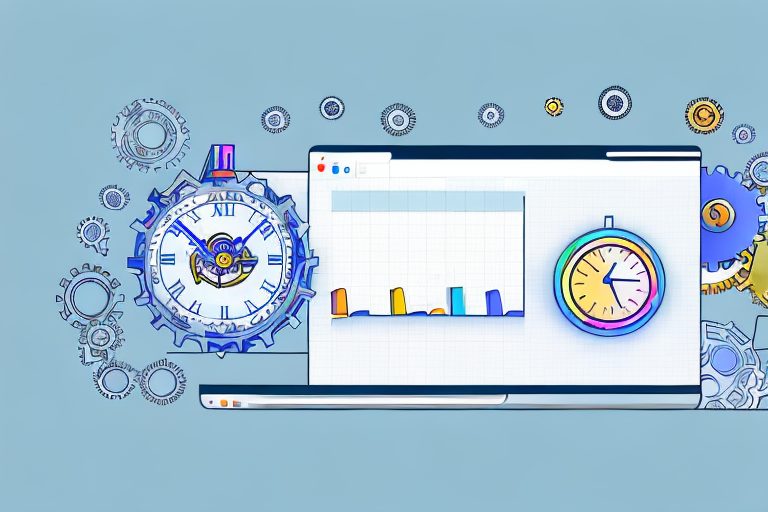Google Sheets is a powerful tool that can greatly enhance your productivity. Whether you are a student, a business professional, or simply someone looking to stay organized, understanding how to maximize the potential of Google Sheets is essential. In this comprehensive guide, we will explore the basics of Google Sheets, as well as advanced techniques and tips for boosting your productivity.
Understanding the Basics of Google Sheets
Introduction to Google Sheets
Google Sheets is a cloud-based spreadsheet program that allows you to create, edit, and collaborate on spreadsheets online. It is part of the Google Drive suite of productivity tools and offers a wide range of features to help you organize and analyze your data.
With Google Sheets, you can access your spreadsheets from anywhere, as long as you have an internet connection. This makes it convenient for individuals and teams who need to work on spreadsheets remotely or on the go. Whether you’re a student, a business professional, or a data enthusiast, Google Sheets provides a user-friendly platform to manage your data effectively.
One of the key advantages of using Google Sheets is its collaboration feature. Multiple users can work on the same spreadsheet simultaneously, making it easy to collaborate with colleagues or classmates. You can see real-time changes made by others, and even chat with them within the spreadsheet. This promotes seamless teamwork and enhances productivity.
Navigating the Google Sheets Interface
When you first open Google Sheets, you will be greeted with a clean and intuitive interface. The toolbar at the top of the screen contains all the essential tools and options, while the main workspace is where you will do most of your spreadsheet work. Familiarizing yourself with the various menus, buttons, and icons will make navigating Google Sheets a breeze.
The toolbar offers a wide range of options to format your data, insert charts and images, apply conditional formatting, and much more. You can easily customize the appearance of your spreadsheet by changing fonts, colors, and cell borders. Additionally, you can access various functions and formulas from the toolbar, allowing you to perform complex calculations and data analysis with ease.
The main workspace in Google Sheets is divided into rows and columns, forming a grid-like structure. Each cell within the grid can contain text, numbers, formulas, or other data types. You can resize rows and columns, merge cells, and apply formatting to individual cells or entire ranges. This flexibility allows you to organize your data in a way that suits your needs.
Key Features of Google Sheets
Google Sheets offers a plethora of features that make it a versatile tool for productivity. From basic functions like creating tables and formulas to advanced features like conditional formatting and data validation, Google Sheets has everything you need to organize and analyze your data effectively.
One of the standout features of Google Sheets is its ability to import data from various sources. You can import data from other spreadsheets, CSV files, or even connect to external data sources like Google Analytics or Salesforce. This makes it easy to consolidate data from different sources into a single spreadsheet for analysis.
Google Sheets also provides powerful collaboration tools. You can share your spreadsheets with specific individuals or groups, allowing them to view or edit the data. You can control the level of access for each collaborator, ensuring that sensitive information remains secure. Additionally, you can track changes made to the spreadsheet and revert to previous versions if needed.
Another notable feature of Google Sheets is its integration with other Google services. You can easily insert Google Forms into your spreadsheet to collect data, or embed Google Sheets into Google Sites for seamless data presentation. This integration enhances the overall functionality and allows you to leverage the power of multiple Google tools.
Furthermore, Google Sheets provides a wide range of built-in functions and formulas to perform calculations and data analysis. From simple arithmetic operations to complex statistical analysis, you can find a function to suit your needs. You can also create your own custom functions using Google Apps Script, extending the capabilities of Google Sheets even further.
In conclusion, Google Sheets is a powerful and versatile spreadsheet program that offers a wide range of features to help you organize and analyze your data effectively. Its cloud-based nature, collaboration capabilities, intuitive interface, and integration with other Google services make it a popular choice among individuals and teams. Whether you’re managing personal finances, conducting business analysis, or working on academic projects, Google Sheets has the tools you need to excel.
Enhancing Productivity with Google Sheets
When it comes to boosting productivity, Google Sheets is a powerful tool that can revolutionize the way you manage tasks and collaborate with your team. By harnessing its features and functionalities, you can streamline your workflow and achieve more in less time.
Using Google Sheets for Task Management
One of the key ways Google Sheets can boost your productivity is by using it for task management. By creating a spreadsheet to track your tasks, deadlines, and progress, you can ensure that nothing falls through the cracks. But it doesn’t stop there. Google Sheets offers a plethora of additional features that can take your task management to the next level.
For instance, you can use color-coding to visually categorize your tasks based on priority or status. This allows you to quickly identify urgent tasks that require immediate attention. Additionally, conditional formatting can be applied to automatically highlight tasks that are approaching their due dates or are overdue, ensuring that you never miss a deadline.
Moreover, Google Sheets provides powerful filtering options that enable you to focus on specific tasks or criteria. You can easily create custom filters to view only tasks assigned to a particular team member, tasks with a certain priority level, or tasks that are overdue. This flexibility empowers you to visualize and prioritize your tasks effectively, making sure you stay on top of your workload.
Collaborative Features for Team Productivity
Google Sheets excels in collaboration, allowing multiple users to edit a spreadsheet simultaneously. This makes it an ideal tool for team projects, as everyone can contribute in real-time. Gone are the days of sending multiple versions of a document back and forth via email. With Google Sheets, you can work collaboratively without the hassle of version control.
Furthermore, the collaborative nature of Google Sheets goes beyond simultaneous editing. You can leave comments on specific cells or ranges, providing feedback or asking questions directly within the spreadsheet. This eliminates the need for lengthy email threads or separate communication channels, streamlining the communication process and keeping everything organized in one place.
In addition, the chat feature in Google Sheets allows team members to have real-time discussions while working on the same spreadsheet. This fosters seamless communication and collaboration, enabling quick decision-making and problem-solving. Whether you need to brainstorm ideas, clarify instructions, or discuss progress, the chat feature ensures everyone is on the same page.
Moreover, Google Sheets offers a “Track Changes” feature, which allows you to see who made what edits and when. This is particularly useful when working on projects with strict version control or when you need to review the history of changes made to a spreadsheet. It provides transparency and accountability, ensuring that everyone is aware of any modifications made to the document.
Time-Saving Shortcuts and Functions
In order to maximize productivity, it’s important to utilize the various shortcuts and functions available in Google Sheets. While the basic functionalities are intuitive and easy to use, taking the time to learn the shortcuts can significantly speed up your workflow.
Google Sheets offers a wide range of keyboard shortcuts that allow you to perform actions with a simple keystroke. For example, instead of navigating through menus to copy and paste data, you can use the Ctrl+C and Ctrl+V shortcuts, respectively. These shortcuts may seem small, but when you add up the time saved over multiple tasks, it can make a noticeable difference in your productivity.
Furthermore, Google Sheets provides a vast library of functions that can automate calculations and analysis. Whether you need to sum up a column of numbers, calculate averages, or perform complex data manipulations, there’s a function for almost every scenario. Functions like SUM, AVERAGE, and VLOOKUP are just a few examples of the powerful tools at your disposal.
By learning and utilizing these time-saving shortcuts and functions, you can work more efficiently and achieve better results. Instead of spending valuable time on manual calculations or repetitive tasks, you can let Google Sheets do the heavy lifting, allowing you to focus on more strategic and value-added activities.
In conclusion, Google Sheets is not just a basic spreadsheet tool; it’s a productivity powerhouse that can transform the way you manage tasks, collaborate with your team, and analyze data. By leveraging its features, functionalities, and time-saving tools, you can enhance your productivity, streamline your workflow, and ultimately achieve more in less time.
Advanced Google Sheets Techniques for Productivity
Automating Tasks with Google Sheets
One of the biggest advantages of Google Sheets is its ability to automate repetitive tasks. Using scripts and add-ons, you can create custom functions, automate data entry, and even integrate with other apps and services. By automating these tasks, you can free up your time for more important work.
Data Analysis Tools for Better Decision Making
Google Sheets offers a range of powerful data analysis tools that can help you make informed decisions. From pivot tables and charts to statistical functions, you can easily analyze and visualize your data to gain valuable insights. By harnessing these tools, you can make data-driven decisions and improve your productivity.
Integrating Google Sheets with Other Apps
Google Sheets can be integrated with other apps and services to further streamline your workflow. Whether it’s connecting with Google Forms for data collection, Google Calendar for scheduling, or third-party apps through Zapier, the possibilities for automation and efficiency are endless. Explore these integrations to find ways to enhance your productivity.
Tips and Tricks for Maximizing Productivity
Optimizing Your Google Sheets Setup
To truly maximize your productivity with Google Sheets, it’s important to optimize your setup. This includes organizing your spreadsheets with tabs, using named ranges for easy referencing, and utilizing templates to speed up the creation process. By setting up your Google Sheets workspace effectively, you can work more efficiently and stay focused on your tasks.
Avoiding Common Pitfalls in Google Sheets
While Google Sheets is a powerful tool, there are some common pitfalls that can hinder your productivity. These include using too many complex formulas, not formatting your data correctly, and not utilizing collaboration features effectively. By being aware of these pitfalls and implementing best practices, you can avoid unnecessary setbacks and work more effectively.
Keeping Your Google Sheets Organized
As your collection of spreadsheets grows, it’s important to keep them organized to maintain productivity. This includes properly naming your sheets, using color-coding and formatting to differentiate data, and creating an intuitive folder structure. By practicing good organizational habits, you can easily find and manage your spreadsheets, saving you time and effort.
In conclusion, Google Sheets is a powerful tool that can greatly enhance your productivity. By understanding the basics, exploring advanced techniques, and utilizing tips and tricks, you can make the most out of this versatile spreadsheet program. Whether you are a casual user or a seasoned professional, Google Sheets has something to offer everyone. Start boosting your productivity today with Google Sheets!
Take Your Productivity Further with Coach Walden
Now that you’ve learned how to supercharge your productivity with Google Sheets, why not take it a step further? With Coach Walden, an AI Accountability Coach, you can ensure that your newfound efficiency translates into real-world achievements. Coach Walden will provide you with the motivation and support you need to stay on track with your goals. Whether you’re tackling a complex spreadsheet or facing a challenging project, Coach Walden is there to send you encouraging messages and assist you through any roadblocks. Ready to elevate your productivity game? Use the Coach Walden App and start achieving your goals today!