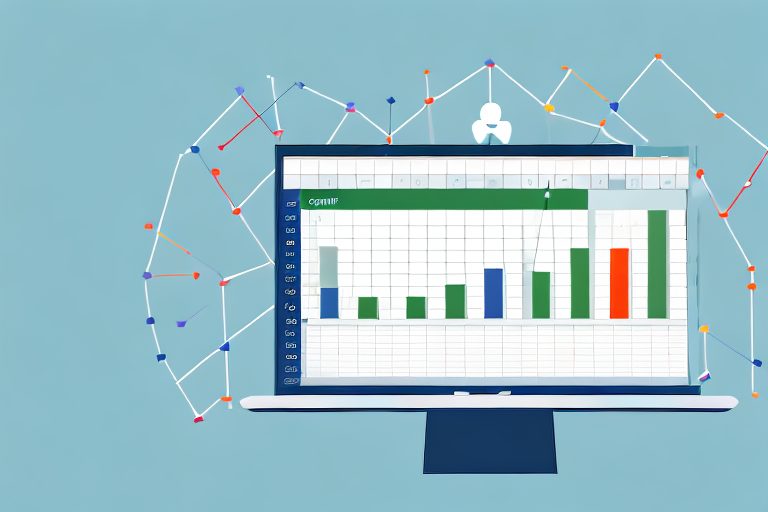Tracking employee productivity is crucial for businesses striving for success. By monitoring and analyzing productivity data, organizations gain insights into their workforce’s efficiency, identify areas for improvement, and make informed decisions to enhance productivity. Utilizing an Excel employee productivity tracker can elevate your ability to track and analyze employee performance effectively.
Understanding the Importance of Tracking Employee Productivity
Productivity plays a vital role in the overall success of a business. It directly impacts the company’s profitability, competitiveness, and growth. Tracking employee productivity allows you to measure individual and team performance, identify bottlenecks, and allocate resources efficiently. Moreover, it enables you to set realistic goals, motivate employees, and reward high-performers, boosting morale and overall satisfaction.
When employees are productive, they are able to complete tasks and projects in a timely manner, ensuring that deadlines are met and customer expectations are exceeded. This not only enhances the reputation of the business but also leads to increased customer satisfaction and loyalty. Additionally, tracking employee productivity helps identify areas where improvements can be made, allowing for continuous growth and development.
Furthermore, by monitoring productivity, businesses can identify patterns and trends that may impact performance. For example, if certain employees consistently underperform, it may indicate a need for additional training or support. On the other hand, if a team consistently exceeds expectations, it may be an opportunity to replicate their success in other areas of the business.
The Role of Productivity in Business Success
Productivity serves as a key performance indicator (KPI) to assess the effectiveness and efficiency of your workforce. A highly productive team can accomplish tasks in less time, leading to higher output and improved customer satisfaction. Productivity also affects your bottom line as it influences costs, revenues, and profit margins. By continuously monitoring and improving productivity, businesses can enhance their competitive advantage and achieve sustainable success.
Moreover, tracking employee productivity allows businesses to identify and address any issues that may be hindering performance. This could include outdated processes, lack of resources, or communication gaps. By addressing these issues, businesses can streamline operations, reduce costs, and improve overall efficiency.
Additionally, tracking productivity provides valuable insights into employee engagement and satisfaction. When employees feel that their work is meaningful and that their efforts are recognized, they are more likely to be motivated and productive. By monitoring productivity, businesses can identify areas where additional support or recognition may be needed, fostering a positive work environment and improving employee retention.
Why Use Excel for Employee Productivity Tracking?
Excel serves as an ideal tool for tracking employee productivity due to its versatility, accessibility, and powerful analytical capabilities. With Excel’s extensive range of formulas, functions, and features, you can create custom trackers tailored to your specific needs. This allows for a comprehensive and customizable approach to monitoring employee performance.
Furthermore, Excel provides the ability to analyze and visualize data, making it easier to identify trends and patterns. By using charts, graphs, and pivot tables, businesses can gain a deeper understanding of employee productivity and make data-driven decisions. Excel also allows for easy collaboration and sharing of data, ensuring that all stakeholders have access to the necessary information.
In addition, Excel’s flexibility allows businesses to adapt their productivity tracking methods as their needs evolve. Whether it’s tracking individual tasks, team projects, or overall performance, Excel can accommodate various tracking methodologies and provide valuable insights.
Overall, Excel’s versatility, accessibility, and analytical capabilities make it an invaluable tool for tracking employee productivity. By utilizing Excel, businesses can effectively monitor and improve productivity, leading to enhanced performance, increased profitability, and long-term success.
Building Your Own Excel Employee Productivity Tracker
Creating an Excel employee productivity tracker may seem daunting, but with the right approach, it can be a straightforward and rewarding process. By focusing on essential components and following a structured approach, you can develop an effective productivity tracking system that suits your organization’s requirements.
When building your own Excel employee productivity tracker, it’s important to consider the specific needs and goals of your organization. By customizing the tracker to align with your objectives, you can ensure that it provides valuable insights and helps drive productivity improvements.
Essential Components of a Productivity Tracker
An effective productivity tracker should include key components such as employee profiles, task tracking, time tracking, and performance metrics. Employee profiles provide essential information, such as employee names, roles, and contact details. This information allows you to have a comprehensive view of your workforce and easily identify who is responsible for each task.
Task tracking is another crucial component of a productivity tracker. It enables you to monitor the progress of individual assignments, ensuring that tasks are completed on time and within the allocated resources. By tracking tasks, you can identify bottlenecks, allocate resources more efficiently, and improve overall productivity.
Time tracking is an essential aspect of any productivity tracker. It allows you to analyze how employees spend their time, identifying time-wasting activities or areas requiring improvement. With accurate time tracking data, you can make informed decisions about resource allocation and identify opportunities for process optimization.
Performance metrics play a vital role in evaluating productivity. These metrics provide quantifiable data for evaluation and comparison. Examples of performance metrics include completed tasks, revenue generated, customer satisfaction ratings, and employee efficiency ratios. By tracking these metrics, you can identify trends, set benchmarks, and measure the effectiveness of your productivity improvement initiatives.
Steps to Create a Productive Excel Tracker
1. Define Your Objectives: Clearly outline your goals and what you aim to achieve with the productivity tracker. Are you looking to improve overall productivity, identify areas for process optimization, or track individual employee performance? Defining your objectives will guide the design and implementation of your tracker.
2. Identify Key Metrics: Determine the primary productivity indicators you want to track. These could include task completion rates, sales figures, customer satisfaction ratings, or any other metrics relevant to your organization. By focusing on key metrics, you can ensure that your tracker provides meaningful insights.
3. Design Spreadsheet Layout: Organize your Excel sheet with tabs and columns to categorize data effectively. Consider creating separate tabs for employee profiles, task tracking, time tracking, and performance metrics. This will make it easier to navigate and analyze the data in your tracker.
4. Gather Employee Data: Collect relevant information about each employee, including roles, responsibilities, and performance history. This data will form the foundation of your tracker and enable you to track individual employee performance accurately. Ensure that the data is up-to-date and comprehensive.
5. Develop Formulas and Functions: Utilize Excel’s formulas and functions to automate calculations based on the tracked data. For example, you can use formulas to calculate task completion rates, average time spent on tasks, or revenue generated per employee. By automating calculations, you can save time and ensure accuracy in your productivity tracker.
6. Create Visualizations: Use charts, graphs, or tables to present data visually, making it easier to interpret and analyze. Visualizations can help you identify trends, patterns, and outliers in your productivity data. They also make it easier to communicate insights to stakeholders and track progress over time.
7. Regularly Update and Maintain: Ensure that employee data and productivity metrics are regularly updated to provide accurate insights. Set a schedule for updating the tracker and communicate it to relevant stakeholders. Regular updates will help you maintain the integrity of your data and ensure that your productivity tracker remains relevant and useful.
Building your own Excel employee productivity tracker requires careful planning, attention to detail, and ongoing maintenance. However, the benefits of having a customized tracker that aligns with your organization’s needs are well worth the effort. With an effective productivity tracker in place, you can make data-driven decisions, identify areas for improvement, and drive productivity growth within your organization.
Utilizing Excel Features for Effective Productivity Tracking
Excel’s extensive features offer powerful tools for analyzing and presenting productivity data, enhancing your ability to gain valuable insights.
Making Use of Excel Formulas
Excel’s formulas enable you to perform calculations, automate repetitive tasks, and generate accurate and consistent results. Utilize formulas such as SUM, AVERAGE, and COUNT to aggregate and analyze productivity data effectively. Conditional formatting can be applied to highlight exceptional performance or identify areas for improvement.
Visualizing Data with Excel Charts
Charts and graphs provide a visually appealing and concise way to represent productivity data. Excel offers a wide range of chart types, including bar graphs, line charts, and pie charts. By visualizing data, you can quickly identify trends, patterns, and outliers, aiding in data interpretation and decision-making.
Maintaining and Updating Your Excel Employee Productivity Tracker
To ensure the accuracy and reliability of your productivity tracker, it is crucial to regularly update and maintain the data.
Regularly Updating Employee Data
As employees transition, take on new roles, or complete assignments, it is essential to update their profiles and relevant productivity metrics. Regularly updating employee data enables you to monitor progress accurately and ensures the tracker remains relevant to current organizational needs.
Ensuring Accuracy in Your Productivity Tracker
A productive Excel tracker relies on accurate data entry and calculation. Double-checking for errors, implementing data validation techniques, and allowing for data discrepancy reconciliation can help maintain the integrity and accuracy of your productivity tracker.
Analyzing Data from Your Excel Employee Productivity Tracker
Analyzing the data collected in your Excel employee productivity tracker is key to extracting actionable insights for continuous improvement.
Interpreting Productivity Data
Identify trends, patterns, and correlations within your productivity data. Compare employee performance, track individual progress, and spot outliers. Analyzing productivity data enables you to recognize strengths, address weaknesses, and make data-driven decisions to optimize overall employee performance.
Making Informed Decisions Based on Productivity Data
With a comprehensive understanding of your team’s productivity through data analysis, you can make informed decisions. This includes reallocating resources, providing additional training, identifying process inefficiencies, or recognizing outstanding achievements. Informed decisions based on productivity data can significantly improve employee engagement, satisfaction, and performance.
By harnessing the power of an Excel employee productivity tracker, businesses can drive employee performance to new heights. Increased productivity leads to improved business outcomes, enhanced competitiveness, and a more engaged and motivated workforce. Start harnessing the power of Excel today to boost your organization’s productivity and achieve long-term success.
Take Your Productivity Further with Coach Walden
While an Excel tracker is a great start, imagine pairing it with a personal AI Accountability Coach to elevate your productivity journey. Coach Walden is here to ensure you stay on track and reach your peak performance. With timely messages to keep you motivated and support to overcome any obstacle, Coach Walden is your partner in achieving your goals. Ready to experience the ultimate productivity boost? Use the Coach Walden App today and transform your work ethic and efficiency!