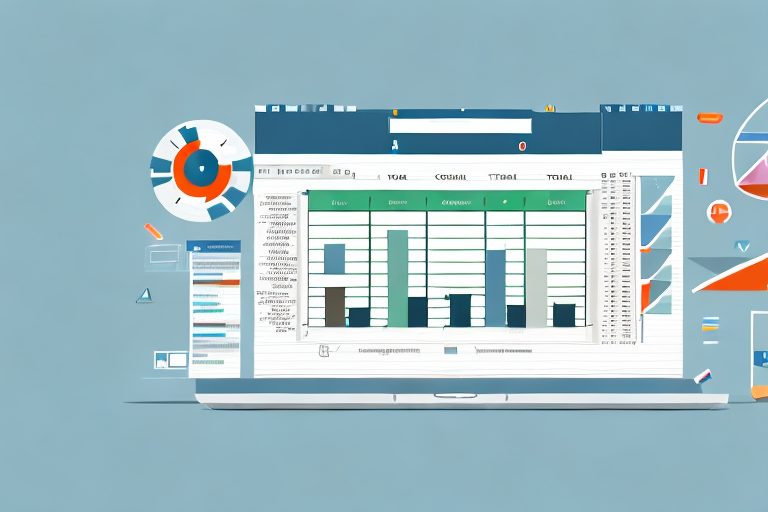In today’s fast-paced business environment, maximizing team productivity is crucial for success. One effective way to achieve this is by implementing an Excel template for tracking. This powerful tool can help you monitor and measure productivity levels, identify areas for improvement, and make data-driven decisions to optimize your team’s performance. In this article, we will explore the importance of productivity tracking, the benefits of using Excel for this purpose, and how to design, implement, analyze, and continuously improve your tracking template.
Understanding the Importance of Productivity Tracking
Before delving into the specifics of Excel templates, let’s first understand why productivity tracking is essential. Productivity plays a vital role in team performance and organizational success. By tracking productivity, you gain insights into how efficiently your team is working toward achieving goals and completing tasks. It allows you to measure individual and collective contributions, identify bottlenecks, and assess the overall effectiveness of your team’s efforts. Moreover, tracking productivity helps you set realistic targets, allocate resources effectively, and ensure that everyone is working towards a common objective.
The Role of Productivity in Team Performance
A high-performing team is one that consistently delivers quality results within specified timeframes. Productivity is the driving force behind such performance. When team members are aware of their individual productivity levels, it fosters a sense of accountability and motivation. By tracking productivity, you can encourage healthy competition, promote collaboration, and reward top performers. Additionally, productivity tracking enables you to identify and address any obstacles or inefficiencies that may hinder your team’s performance, ensuring optimal results in the long run.
For example, let’s say you are managing a marketing team responsible for launching a new product. By tracking productivity, you can identify which team members are consistently meeting deadlines and producing high-quality work. This information allows you to recognize and reward their efforts, boosting morale and motivation. On the other hand, if you notice that certain team members are struggling to meet their productivity targets, you can provide additional support or training to help them improve. By addressing these issues early on, you can prevent them from escalating and negatively impacting the overall team performance.
Why Use Excel for Productivity Tracking?
Excel is a widely-used spreadsheet software that offers a range of features and functionalities that make it ideal for productivity tracking. Firstly, Excel provides a structured framework where you can easily input, organize, and manipulate data. You can create various sheets within one workbook to track different aspects of productivity, such as individual tasks, team projects, or key performance indicators. Excel’s formulas and functions allow for automatic calculation of metrics, making it effortless to analyze and interpret data.
Moreover, Excel’s versatility allows you to customize your productivity tracking templates to suit your team’s specific needs. You can design visually appealing templates that are easy to navigate and understand. By incorporating color-coding, charts, and graphs, you can present data in a visually engaging manner, making it easier for stakeholders to grasp key insights at a glance.
Additionally, Excel’s collaborative features enable you to conveniently share productivity tracking templates with team members and stakeholders. You can grant different levels of access, ensuring that everyone has the necessary information while maintaining data security. This promotes transparency and fosters a sense of shared responsibility among team members.
In conclusion, productivity tracking is crucial for optimizing team performance and achieving organizational goals. Excel’s robust features and functionalities make it an excellent tool for tracking productivity. By leveraging Excel’s capabilities, you can gain valuable insights, drive accountability, and foster a culture of continuous improvement within your team.
Designing Your Excel Template for Tracking
When creating your Excel template for productivity tracking, it’s important to include key elements that capture relevant data and facilitate analysis. Let’s take a look at some essential components:
Tracking productivity is crucial for any team or organization. It allows you to monitor progress, identify areas for improvement, and make data-driven decisions. By designing an Excel template specifically tailored to your team’s needs, you can streamline the tracking process and enhance productivity.
Key Elements to Include in Your Template
- Team Members: Start by listing all the team members involved in the tracking process. This allows you to link individual performance to overall team productivity.
- Tasks and Projects: Create sections where team members can input the tasks and projects they are working on. Assign deadlines and track progress to ensure timely completion.
- Metrics and KPIs: Establish key performance indicators (KPIs) that align with your team’s goals and measure productivity. Common metrics include completed tasks, hours worked, and efficiency ratios.
- Data Visualization: Use graphs, charts, and tables to visually represent productivity data. Visuals make it easier to identify trends, patterns, and areas for improvement.
Each team member plays a vital role in the success of the project. By including their names in the template, you create a sense of accountability and encourage collaboration. Additionally, tracking individual performance can help identify top performers and provide insights into their strategies for success.
Tasks and projects are the building blocks of productivity. By providing a dedicated space for team members to list their tasks, you create a centralized repository of information. This allows for better coordination and ensures that everyone is on the same page. Assigning deadlines helps prioritize work and keeps the team focused on meeting important milestones.
Metrics and KPIs provide quantitative measurements of productivity. They help you assess the effectiveness of your team’s efforts and track progress towards your goals. By defining specific metrics, you can easily evaluate performance and identify areas that need improvement. Regularly reviewing these metrics allows you to make data-driven decisions and adjust strategies accordingly.
Data visualization is a powerful tool for understanding complex information at a glance. By presenting productivity data in a visual format, you can quickly identify trends and patterns that may not be apparent in raw data. Visuals also make it easier to communicate findings to stakeholders and facilitate meaningful discussions.
Customizing Your Excel Template to Suit Your Team
Every team is unique, and your Excel template should reflect that. Customize your template by adding extra columns or sections to track specific metrics or requirements relevant to your team’s workflow. Ensure that the template is intuitive and user-friendly, allowing team members to easily input and update their data. Consider including conditional formatting to highlight exceptional performance or areas that need attention. Regularly seek feedback from your team to make further refinements and enhance usability.
Remember, the Excel template is a living document that should evolve with your team’s needs. As your team grows and processes change, be open to making adjustments to the template. By continuously improving and refining your tracking system, you can maximize productivity and drive success.
Implementing Your Excel Template into Daily Operations
Once you have designed your Excel template, it’s time to integrate it into your team’s daily operations. Smooth implementation is key to ensuring its effectiveness and value. Here are a few steps to follow:
Training Your Team on the New System
Introduce your team to the Excel template and provide comprehensive training on how to use it effectively. Offer clear instructions on data entry, updating progress, and interpreting the data generated. Foster a culture of open communication, where team members feel comfortable seeking assistance and sharing their insights regarding the new tracking system.
Ensuring Consistent Use of the Template
Consistency is crucial for accurate tracking and reliable data analysis. Emphasize the importance of utilizing the Excel template consistently and regularly. Encourage team members to update their progress and metrics daily or weekly, depending on your team’s workflow. Lead by example and demonstrate the value of the template by actively utilizing and referencing it during team meetings or performance reviews.
Analyzing and Interpreting Data from Your Excel Template
One of the primary advantages of using an Excel template for productivity tracking is the ability to analyze and interpret the data it generates. Here are some key steps to follow:
Identifying Patterns in Productivity
With the help of Excel’s built-in tools and functions, identify patterns and trends in your team’s productivity data. Look for times when productivity is consistently high or low, and analyze the factors contributing to those patterns. Is there a specific task or project that consistently leads to a drop in productivity? Are there any external factors that influence overall team performance? By identifying these patterns, you can make informed decisions to optimize productivity.
Making Informed Decisions Based on Data
Data-driven decision-making is at the heart of productivity optimization. Utilize insights gathered from your Excel template to make informed decisions. For example, if you notice a decrease in productivity during certain periods, consider adjusting deadlines or reallocating resources. If certain team members consistently outperform others, identify their strategies and share them with the rest of the team to improve overall performance. The data generated by your Excel template empowers you to make impactful decisions that drive productivity and facilitate continuous improvement.
Continual Improvement and Adaptation of Your Excel Template
Boosting team productivity is an ongoing process that requires continual improvement and adaptation. Here are some strategies to ensure your Excel template remains effective:
Regularly Updating Your Template for Optimal Results
As your team evolves and your organization’s goals change, it’s important to update your Excel template to align with these changes. Regularly review and analyze the metrics captured to identify any gaps or areas for improvement. Adjust your template accordingly, adding or modifying elements to ensure it accurately reflects your team’s productivity requirements. Collaboration with your team members is crucial during this process, as they can provide valuable feedback and suggest enhancements.
Addressing Challenges and Feedback in Template Use
An Excel template for tracking can face challenges or limitations based on your team’s unique circumstances. Encourage your team to share any difficulties they may encounter while using the template. Address these challenges promptly and provide solutions or workarounds. Continuously gather feedback to improve usability and ensure that the template remains user-friendly and beneficial for your team.
Conclusion
Implementing an Excel template for tracking can significantly enhance team productivity. It enables you to monitor performance, make data-driven decisions, and continuously improve productivity levels. By understanding the importance of productivity tracking, designing a customized template, implementing it effectively, and analyzing the data it generates, you can unlock your team’s full potential and achieve exceptional results.
Take Your Productivity Tracking to the Next Level
While an Excel template is a great start for tracking team productivity, imagine the heights you could reach with a dedicated AI Accountability Coach. Coach Walden is here to elevate your goal-setting and productivity tracking experience. With personalized check-ins and motivational support, Coach Walden ensures you stay on course and overcome any obstacles. Ready to transform your team’s productivity? Use the Coach Walden App today and experience the power of AI in achieving your goals.