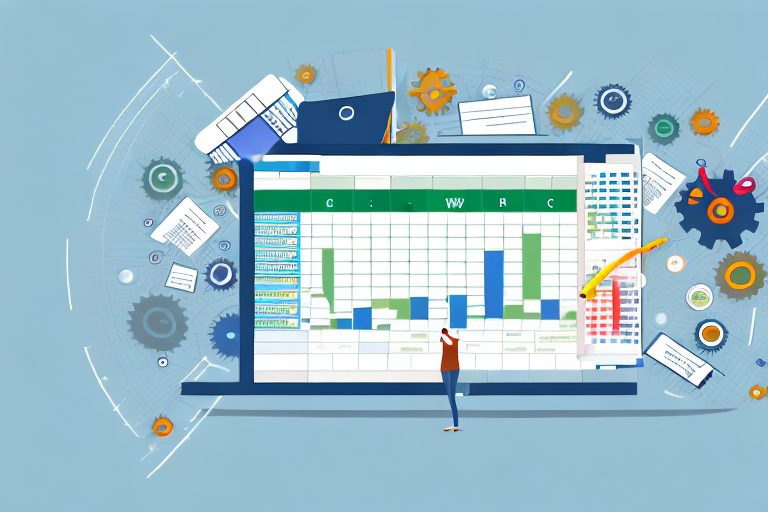In today’s fast-paced world, staying organized and productive is essential. With numerous tasks, deadlines, and projects to manage, it’s easy to feel overwhelmed. However, by harnessing the power of an Excel Tracker, you can streamline your workflow and boost your productivity like never before.
Understanding the Power of Excel Tracker
Before diving into the details of setting up and using an Excel Tracker, let’s first explore what exactly it is and why it is such a powerful tool for productivity.
An Excel Tracker, as the name suggests, is a tool that allows you to track various aspects of your work, projects, and tasks using Microsoft Excel. It provides a structured framework to record and monitor all the necessary information in a centralized location.
But what makes an Excel Tracker so powerful? Let’s delve deeper into its capabilities and advantages.
What is an Excel Tracker?
An Excel Tracker is not just a simple spreadsheet. It is a dynamic tool that enables you to organize and manage your tasks and projects efficiently. With its extensive functionality, an Excel Tracker can handle complex data and calculations, making it an indispensable asset for professionals across various industries.
By utilizing the features of Excel, such as formulas, conditional formatting, and data validation, an Excel Tracker can provide you with valuable insights and analysis. It allows you to track progress, identify trends, and make data-driven decisions to optimize your productivity.
Why Use an Excel Tracker for Productivity?
Using an Excel Tracker can revolutionize the way you manage your tasks and projects. It offers several benefits that help enhance productivity:
- Easy customization to meet your specific needs and requirements: Unlike pre-built project management tools, an Excel Tracker can be tailored to your unique workflow. You have the flexibility to add or remove columns, create custom formulas, and design the layout according to your preferences.
- Efficient organization of data, making it readily accessible: With an Excel Tracker, you can keep all your project-related information in one place. Whether it’s task descriptions, deadlines, or assigned team members, everything is neatly organized and easily searchable. No more digging through multiple documents or emails to find the information you need.
- Ability to prioritize tasks and set deadlines effectively: With the ability to sort and filter data, an Excel Tracker allows you to prioritize your tasks based on urgency or importance. You can set deadlines and track their progress, ensuring that nothing falls through the cracks.
- Clear visualization of progress, allowing you to stay on track: Excel’s charting capabilities enable you to create visual representations of your project’s progress. Whether it’s a Gantt chart, a pie chart, or a bar graph, these visuals provide a quick overview of your project’s status, helping you stay on top of your tasks.
- Automation of repetitive tasks, saving time and effort: Excel’s powerful features, such as macros and conditional formatting, allow you to automate repetitive tasks. You can set up formulas to calculate totals, highlight overdue tasks, or even send automated email reminders. This automation eliminates manual work, freeing up your time for more important activities.
As you can see, an Excel Tracker is more than just a spreadsheet. It is a versatile and customizable tool that empowers you to take control of your work, increase efficiency, and achieve your goals. So, whether you’re a project manager, a freelancer, or a student, harness the power of Excel Tracker to supercharge your productivity.
Setting Up Your Excel Tracker
Now that you understand the advantages of an Excel Tracker, it’s time to set up your own personalized tracker to suit your workflow.
Setting up an Excel Tracker can greatly enhance your task management capabilities. By utilizing the power of Excel, you can create a comprehensive and efficient system to keep track of your tasks, deadlines, and progress. With a well-organized tracker, you can effectively manage your workload, prioritize tasks, and ensure nothing falls through the cracks.
When starting to set up your Excel Tracker, it’s important to consider the essential components that will make it a powerful tool for your task management needs.
Essential Components of an Excel Tracker
When creating your Excel Tracker, certain components are crucial for effective task management:
- Task Name: Clearly define each task you need to track
- Description: Provide a brief description of the task if necessary
- Priority: Assign a priority level to each task to ensure proper focus
- Deadline: Set deadlines for completing tasks and meeting goals
- Status: Track the progress of each task, indicating if it’s ongoing, completed, or pending
By including these essential components in your Excel Tracker, you will have a comprehensive overview of your tasks, allowing you to stay organized and focused on your goals. The task name provides a clear identification of each task, while the description allows for additional context or details. The priority level helps you determine which tasks require immediate attention, and the deadline ensures that you stay on track and meet your goals. Lastly, the status column allows you to easily track the progress of each task, providing a visual representation of your accomplishments.
Customizing Your Excel Tracker
Take advantage of Excel’s customization features to tailor your tracker to your specific requirements. Experiment with different colors, formats, and formulas to make it visually appealing and user-friendly.
Excel offers a wide range of customization options to make your tracker visually appealing and easy to navigate. You can choose different colors to highlight important tasks or use conditional formatting to automatically change the cell color based on task status. Additionally, you can format the text to make it more readable and use formulas to automate calculations or generate reports.
Customizing your Excel Tracker not only enhances its aesthetic appeal but also improves its functionality. By making it visually appealing, you’ll be more motivated to use it regularly and keep it up to date. Moreover, a user-friendly design will make it easier for you to navigate through your tasks, saving you time and effort in the long run.
Remember, your Excel Tracker is a tool that should adapt to your needs. Don’t be afraid to experiment and make adjustments as you go along. Continuously refining and customizing your tracker will ensure that it remains a valuable asset in your task management arsenal.
Using Excel Tracker for Task Management
Now that your tracker is set up, let’s explore how to effectively utilize it for managing your tasks.
Task management is an essential skill for anyone looking to stay organized and productive. With the help of an Excel Tracker, you can easily keep track of your tasks, prioritize them, and ensure that deadlines are met. In this guide, we will delve deeper into the various features and strategies you can employ to make the most out of your Excel Tracker.
Prioritizing Tasks with Excel Tracker
One of the key features of an Excel Tracker is the ability to prioritize tasks. Use the priority column to assign levels such as high, medium, and low to ensure you focus on the most important tasks first.
Prioritization is crucial when it comes to managing tasks effectively. By assigning priority levels to your tasks, you can ensure that you are allocating your time and resources in the most efficient manner. High-priority tasks should be given top priority and should be completed before moving on to medium or low-priority tasks. This helps you stay focused on what truly matters and prevents you from getting overwhelmed by less important tasks.
When assigning priority levels, it’s important to consider the urgency and importance of each task. Urgent and important tasks should be marked as high priority, while tasks that can be delayed or have lower significance can be marked as medium or low priority. This way, you can easily identify which tasks require immediate attention and which can be tackled later.
Tracking Progress and Deadlines
Marking the progress and setting deadlines in your Excel Tracker allows you to stay on top of your tasks. Regularly update the status column to indicate the current state of each task and ensure that deadlines are met.
Tracking the progress of your tasks is essential for effective task management. By regularly updating the status column in your Excel Tracker, you can keep track of how far along you are in completing each task. This not only helps you stay organized but also provides a sense of accomplishment as you see your progress unfold.
Setting deadlines is another crucial aspect of task management. By assigning deadlines to your tasks in the Excel Tracker, you create a sense of urgency and ensure that you stay on track. Deadlines help you prioritize your tasks and prevent procrastination, as you have a clear timeline to work with.
When setting deadlines, it’s important to be realistic and consider the complexity and time required for each task. Avoid overloading yourself with unrealistic deadlines, as this can lead to stress and burnout. Instead, set achievable deadlines that allow you to work efficiently and produce high-quality results.
In conclusion, utilizing an Excel Tracker for task management can greatly enhance your productivity and organization. By prioritizing tasks and tracking progress and deadlines, you can ensure that you stay on top of your workload and accomplish your goals effectively.
Enhancing Productivity with Excel Tracker Features
An Excel Tracker offers various features that can further enhance your productivity. Let’s explore a couple of them:
Utilizing Data Visualization Tools
Excel provides powerful data visualization tools that can help you make sense of complex information. Utilize charts, graphs, and pivot tables to visually represent and analyze your data, enabling you to make informed decisions swiftly.
Automating Tasks with Excel Macros
One of the most significant advantages of Excel is the ability to automate repetitive tasks using macros. By recording and executing a series of actions, you can save hours of work and direct your focus towards more critical tasks.
Tips for Maintaining an Effective Excel Tracker
Now that you are well-versed in the setup and usage of an Excel Tracker, here are a few tips to ensure its effectiveness:
Regularly Updating Your Excel Tracker
Make it a habit to update your Excel Tracker regularly. Set aside dedicated time each day or week to review and update the progress, status, and deadlines of your tasks. This will ensure that the information is always accurate and up to date.
Avoiding Common Excel Tracker Mistakes
While Excel Trackers are powerful tools, some common mistakes can hinder their effectiveness. Avoid errors such as entering incorrect data, not saving regularly, and relying too heavily on automation. Double-check your entries, save your work frequently, and ensure you review and validate the data regularly.
By embracing the power of an Excel Tracker, you can take control of your tasks, boost your productivity, and achieve success in your personal and professional endeavors. Start implementing these strategies today and experience the transformative impact it can have on your productivity.
Take Your Productivity Further with Coach Walden
Now that you’re equipped with the knowledge to enhance your productivity using an Excel Tracker, why not take it a step further? With Coach Walden, you’ll have an AI Accountability Coach by your side to ensure you stay on track and reach your goals. Imagine receiving personalized messages throughout your day to keep you motivated and having the ability to reach out for support whenever you hit a snag. Ready to elevate your productivity game? Use the Coach Walden App today and experience the power of AI-driven accountability.