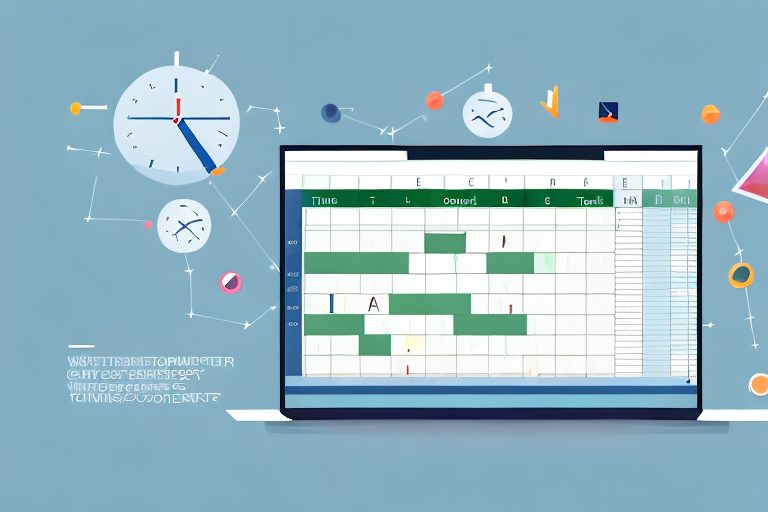In today’s fast-paced world, finding ways to boost productivity is essential. Whether you are managing personal tasks or working on a professional project, staying organized and efficient is key to success. One powerful tool that can help you achieve this is an Excel Tracker Template. In this article, we will explore the various benefits and uses of Excel Tracker Templates and how they can enhance your productivity.
Understanding the Power of Excel Tracker Templates
Excel Tracker Templates are pre-designed spreadsheets that provide a structured way to track and manage various types of data. These templates are built using Microsoft Excel, which is a widely used software program for data analysis and management. By using an Excel Tracker Template, you can streamline your workflow and simplify complex tasks.
The Basics of Excel Tracker Templates
Excel Tracker Templates are equipped with features that allow you to input, organize, and analyze data efficiently. They typically consist of multiple sheets or tabs, each designed to track specific types of information. Common examples of Excel Tracker Templates include project management trackers, budget trackers, and sales trackers. These templates are highly customizable, allowing you to tailor them to your specific needs.
For example, let’s say you are managing a project with multiple tasks and deadlines. With an Excel Tracker Template, you can create separate sheets for each task, with columns for task names, start dates, end dates, assigned team members, and progress status. This allows you to easily track the progress of each task and ensure that everything is on schedule.
Furthermore, Excel Tracker Templates often come with pre-built formulas and functions that perform calculations automatically. This eliminates the need for manual calculations and reduces the chances of errors. For instance, if you are using a budget tracker template, it may already have formulas in place to calculate total expenses, remaining budget, and percentage spent. This saves you time and effort, allowing you to focus on analyzing the data rather than performing repetitive calculations.
Why Excel Tracker Templates are Essential for Productivity
Excel Tracker Templates offer numerous benefits that can significantly enhance your productivity. Firstly, they provide a structured framework for managing data, ensuring that information is organized and easily accessible. Instead of dealing with scattered data in different files or documents, you can consolidate everything in one place, making it easier to find and update information.
Moreover, these templates often come with built-in formulas and functions that perform complex calculations automatically, saving you time and effort. For example, if you are using a sales tracker template, it may have formulas to calculate total sales, average sales per day, and percentage growth. This allows you to quickly analyze sales data and identify trends or patterns.
Secondly, Excel Tracker Templates enable efficient and accurate data analysis. The software’s powerful features allow you to generate charts, graphs, and reports based on your data, enabling you to gain valuable insights and make data-driven decisions. For instance, if you are using a project management tracker template, you can create a Gantt chart to visualize the project timeline and identify critical path tasks.
Additionally, these templates can generate automated reminders and notifications, helping you stay on top of important deadlines and tasks. For example, if you are using a task tracker template, it may have conditional formatting rules that highlight overdue tasks or upcoming deadlines. This ensures that you never miss a deadline and helps you prioritize your work effectively.
Lastly, Excel Tracker Templates promote collaboration and communication. With these templates, multiple team members can work on the same sheet simultaneously, improving transparency and facilitating teamwork. This is especially useful for projects that require input from different departments or teams. Furthermore, you can easily share your templates with colleagues or clients, ensuring everyone has access to the latest information. This promotes efficient communication and reduces the chances of miscommunication or duplication of work.
In conclusion, Excel Tracker Templates are powerful tools that can greatly enhance your productivity and efficiency. They provide a structured framework for managing data, offer built-in formulas for automatic calculations, enable data analysis and visualization, generate reminders and notifications, and promote collaboration and communication. By utilizing these templates, you can streamline your workflow, simplify complex tasks, and make informed decisions based on accurate and organized data.
Setting Up Your Excel Tracker Template
Before you start using an Excel Tracker Template, it is important to set it up correctly to ensure its effectiveness. This section will guide you through the essential steps.
Setting up an Excel Tracker Template requires careful consideration and customization to suit your specific needs. By following the steps outlined below, you can create a highly efficient and personalized template that will streamline your data tracking process.
Choosing the Right Template for Your Needs
The first step in setting up your Excel Tracker Template is selecting the appropriate template for your specific requirements. Consider the type of data you need to track and choose a template that aligns with your goals. There are numerous templates available online, or you can create your own from scratch.
When choosing a template, it is crucial to evaluate its layout and functionality. Look for a design that allows for easy data input and analysis. Consider whether you need separate sheets for different categories of data or if a single sheet will suffice. Additionally, assess whether the template includes the necessary formulas and functions to perform calculations and generate reports.
Remember, the right template can significantly impact your tracking efficiency and overall productivity. Take your time to explore different options and select the one that best suits your needs.
Customizing Your Excel Tracker Template
Once you have chosen a template, it’s time to customize it to suit your specific needs. Renaming the sheets and columns to match the data you will be inputting is an essential step. This ensures clarity and ease of use when navigating through your tracker.
Furthermore, pay attention to the formulas and functions within the template. Double-check that they are set up correctly and accurately reflect the calculations you require. Adjust any formulas as necessary to accommodate your specific tracking needs.
Formatting also plays a crucial role in creating an effective Excel Tracker Template. Modify the appearance of the template to make it visually appealing and easy to read. Consider using color-coding or conditional formatting to highlight important data or identify trends quickly.
Moreover, consider adding additional features such as drop-down menus or conditional formatting to enhance the usability of your template. These features can streamline data entry and provide visual cues for data analysis. The more tailored your template is to your needs, the more efficient it will be in helping you achieve your goals.
Remember, customization is key when setting up your Excel Tracker Template. Take the time to fine-tune every aspect of the template to ensure it aligns perfectly with your tracking requirements.
Utilizing Your Excel Tracker Template to Enhance Productivity
Now that your Excel Tracker Template is set up, it’s time to explore how you can leverage its features to maximize your productivity.
Tracking and Analyzing Data with Your Template
One of the primary purposes of Excel Tracker Templates is to track and analyze data effectively. Input relevant information into the designated cells, and the template will automatically calculate and update the necessary fields. Take advantage of the software’s analytical capabilities by generating charts, graphs, and reports based on your data. These visual representations can provide valuable insights and assist in making informed decisions.
Streamlining Tasks with Your Excel Tracker
Excel Tracker Templates can help streamline various tasks, reducing manual effort and minimizing errors. Utilize features such as conditional formatting to highlight specific data points or deadlines. Additionally, set up automated reminders or notifications to ensure you never miss an important deadline or task. By automating these processes, you can focus your time and energy on more critical tasks, ultimately boosting productivity.
Maintaining and Updating Your Excel Tracker Template
Just like any other tool, your Excel Tracker Template requires regular maintenance to ensure optimal performance. Here are some key points to consider:
Regular Maintenance for Optimal Performance
Periodically review and clean up your template to ensure it remains organized and clutter-free. Remove any duplicates or outdated data and verify that all formulas and functions are working correctly. Backup your template regularly to avoid data loss due to unforeseen circumstances.
Adapting Your Template to Changing Needs
As your projects or tasks evolve, you may need to adapt your template accordingly. Whether it’s adding new columns or sheets, modifying formulas, or changing data input requirements, be flexible and modify your template to accommodate these changes. Regularly assess your template’s effectiveness and make necessary adjustments to ensure it continues to meet your evolving needs.
Overcoming Common Challenges with Excel Tracker Templates
While Excel Tracker Templates offer numerous advantages, they can also present challenges. This section addresses some common issues and provides advanced tips for optimizing your template usage.
Troubleshooting Common Issues
If you encounter errors or issues with your Excel Tracker Template, don’t panic. Troubleshooting common problems, such as incorrect formulas or missing data, can often be resolved by reviewing the template’s settings and formulas. The internet is a valuable resource for finding solutions to specific problems, so utilize online forums and tutorials to help resolve any issues you may face.
Advanced Tips for Excel Tracker Usage
To take your Excel Tracker Template usage to the next level, consider implementing advanced features and techniques. For example, you can use data validation to restrict data input to specific criteria, ensuring data accuracy and consistency. Additionally, learn and utilize Excel’s keyboard shortcuts to expedite data entry and formula creation. Continuously expand your Excel skills to unlock the full potential of your template.
In conclusion, an Excel Tracker Template is a powerful tool that can significantly boost your productivity. By understanding the basics, setting up the template correctly, and utilizing its features effectively, you can streamline your workflow, track and analyze data efficiently, and overcome common challenges. With dedication and practice, you can harness the full potential of Excel Tracker Templates and achieve optimal productivity in both personal and professional endeavors.
Take Your Productivity Further with Coach Walden
Maximizing your productivity doesn’t have to end with Excel Tracker Templates. Embrace the future of goal achievement with Coach Walden, your personal AI Accountability Coach. Let Coach Walden guide you through your daily tasks, keep you motivated, and provide the support you need to overcome any obstacle. Ready to elevate your productivity game? Use the Coach Walden App today and start achieving your goals with an AI-powered partner by your side.