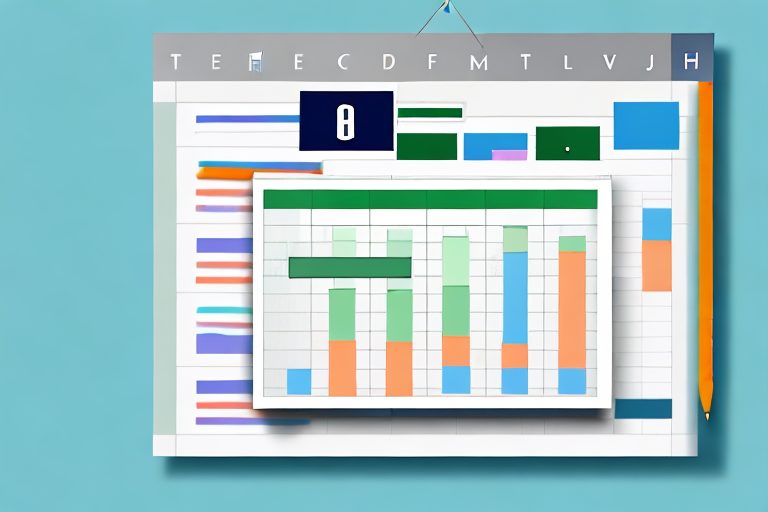In today’s fast-paced world, staying organized and productive is essential. If you are looking for a tool to help you track and improve your productivity, Excel is a powerful and versatile option. In this article, we will guide you through the step-by-step process of creating a productivity tracker in Excel. By the end, you will have a customized tool that fits your needs and helps you stay on top of your goals.
Understanding the Basics of Excel
Before we dive into creating your productivity tracker, let’s start by understanding the basics of Excel. Excel is a spreadsheet program that allows you to organize, analyze, and manipulate data. Familiarizing yourself with its interface and functions will make the process of creating your tracker much easier.
Excel is a powerful tool that is widely used in various industries, including finance, marketing, and project management. It offers a wide range of features and capabilities that can help you streamline your work and improve your productivity.
When you open Excel, you’ll notice a grid of cells organized into columns and rows. Each cell can hold data such as numbers, text, or formulas. This grid-like structure makes it easy to organize and manipulate data in a structured manner.
Excel’s interface is designed to be user-friendly and intuitive. The menus, tabs, and buttons are organized in a logical manner, making it easy for users to navigate through the program. Spend some time exploring the different menus, tabs, and buttons to become familiar with Excel’s interface. This will help you navigate through the program effortlessly.
Familiarizing with Excel Interface
Excel provides a range of tools and options that can help you customize the interface to suit your needs. You can rearrange the menus and toolbars, add or remove buttons, and even create custom shortcuts. This level of customization allows you to create a personalized workspace that enhances your productivity.
In addition to the basic grid structure, Excel also offers various formatting options to make your data visually appealing. You can change the font style, size, and color, apply borders and shading, and even add charts and graphs to represent your data in a more meaningful way.
Excel also supports collaboration, allowing multiple users to work on the same spreadsheet simultaneously. This feature is particularly useful for team projects or when working with remote colleagues. You can easily share your spreadsheet with others, track changes, and merge multiple versions of the same document.
Essential Excel Functions for Productivity Tracking
To create an effective productivity tracker, you’ll need to be aware of essential Excel functions. These functions allow you to perform calculations, analyze data, and automate tasks. Excel offers a wide range of functions, each serving a specific purpose.
Some commonly used functions for productivity tracking include:
- SUM: This function allows you to add up a range of numbers. It is useful for calculating totals and subtotals.
- AVERAGE: This function calculates the average value of a range of numbers. It is helpful for analyzing data and determining trends.
- COUNT: This function counts the number of cells that contain numeric values within a range. It is useful for tracking the number of completed tasks or entries.
- IF: This function allows you to perform conditional calculations. It is helpful for automating tasks based on specific criteria.
These are just a few examples of the many functions Excel offers. Familiarize yourself with these functions to make the most out of your productivity tracker. Experiment with different formulas and functions to find the best approach for your specific needs.
By understanding the basics of Excel and familiarizing yourself with its interface and functions, you’ll be well-equipped to create a powerful and efficient productivity tracker. Excel’s versatility and flexibility make it an invaluable tool for organizing and analyzing data, helping you stay on top of your tasks and goals.
Setting Up Your Productivity Tracker
Now that you have a good grasp of Excel, it’s time to set up your productivity tracker. This involves defining your productivity goals and creating a customized Excel template to track your progress.
Setting up a productivity tracker can greatly enhance your ability to stay organized and focused. By monitoring your progress, you can identify areas for improvement and make necessary adjustments to optimize your productivity. Whether you’re a student, a professional, or simply someone looking to better manage your time, a productivity tracker can be a valuable tool.
Defining Your Productivity Goals
Before you start tracking your productivity, it’s important to define clear and measurable goals. Ask yourself what areas of your life or work you want to improve. It could be completing tasks within a specific timeframe, minimizing distractions, or increasing efficiency. By setting specific goals, you’ll have a target to aim for and a benchmark to measure your progress against.
For example, if you’re a student, your productivity goals may include completing assignments ahead of schedule, studying for a certain number of hours each day, or improving your time management skills. If you’re a professional, your goals may revolve around meeting deadlines, increasing client satisfaction, or enhancing your overall work performance.
Take some time to reflect on your priorities and what you hope to achieve through improved productivity. Write down your goals and make sure they are realistic, attainable, and aligned with your values.
Creating a Customized Excel Template
Once you have your goals in mind, it’s time to create a customized Excel template that suits your needs. Start by opening a new workbook in Excel and setting up the structure of your tracker. You can use rows and columns to organize different sections and categories. Consider adding labels, dropdown menus, and conditional formatting to make your tracker visually appealing and easy to use.
For instance, if your goal is to complete tasks within a specific timeframe, you can create columns for task names, deadlines, and completion status. You can use conditional formatting to highlight overdue tasks or tasks that are approaching their deadline. This will help you stay on track and prioritize your work accordingly.
If you’re aiming to minimize distractions, you can create a separate section in your tracker to log distractions encountered throughout the day. This can include distractions such as phone calls, social media usage, or interruptions from colleagues. By keeping a record of these distractions, you can identify patterns and take proactive steps to eliminate or reduce them.
Remember, the key to creating an effective productivity tracker is to tailor it to your specific needs and preferences. Experiment with different layouts and features until you find a format that works best for you. Don’t be afraid to make adjustments along the way as you gain insights into your productivity patterns and habits.
Implementing Productivity Metrics
With your productivity tracker set up, it’s time to implement productivity metrics. These metrics will help you identify key indicators of your productivity and track your progress over time.
Identifying Key Productivity Indicators
Taking the time to identify key productivity indicators is crucial for effective tracking. These indicators will vary depending on your goals and the nature of your work. For example, if your goal is to complete tasks within a specific timeframe, you may track the number of tasks completed per day or the average time spent on each task. Choose indicators that align with your goals and are meaningful to your productivity.
Inputting Data into Your Tracker
Now that you have identified your key productivity indicators, it’s time to input data into your tracker. Start by entering your daily or weekly tasks, along with relevant metrics such as the time spent or the number of tasks completed. Be consistent with entering data to ensure accurate tracking and analysis.
Analyzing Your Productivity Data
Once you have been consistently tracking your productivity, it’s time to analyze your data and gain insights into your performance.
Interpreting Your Productivity Scores
Look for patterns and trends in your productivity scores. Are there specific days or times when your productivity is higher or lower? Are there any activities or habits that correlate with increased or decreased productivity? Understanding these patterns can help you make informed decisions and adjustments to improve your productivity.
Making Adjustments for Improved Productivity
Based on your analysis, identify areas where you can make improvements. It could be eliminating distractions, rearranging your schedule, or adopting new strategies. Experiment with different approaches and track the impact on your productivity. Remember, productivity is a continuous journey, and making small adjustments can lead to significant improvements over time.
Maintaining Your Productivity Tracker
Now that you have the tools and strategies in place, it’s important to maintain your productivity tracker for long-term success.
Regular Updating and Reviewing
Make it a habit to update your tracker regularly. Set aside dedicated time each day or week to enter data and review your progress. Regular updating and reviewing will keep you accountable and help you stay focused on your goals.
Ensuring Data Accuracy and Consistency
Double-check your data entries for accuracy and consistency. Small errors can skew your analysis and hinder the effectiveness of your tracker. Use data validation and formulas to automate calculations and minimize human error.
With these guidelines, you are now equipped to create and maintain a productivity tracker in Excel. Remember, success lies in consistent tracking, analysis, and adaptation. Use your tracker as a tool to empower you on your journey towards increased productivity and personal growth.
Take Your Productivity to the Next Level with Coach Walden
While your new Excel productivity tracker is a fantastic start, why not enhance your journey with Coach Walden? As an AI Accountability Coach, Coach Walden is designed to keep you motivated and on track towards achieving your goals. With personalized check-ins and support to overcome any obstacle, Coach Walden complements your productivity tracker perfectly. Ready to boost your progress? Use the Coach Walden App today and experience the power of AI in keeping you accountable and driving you towards success.