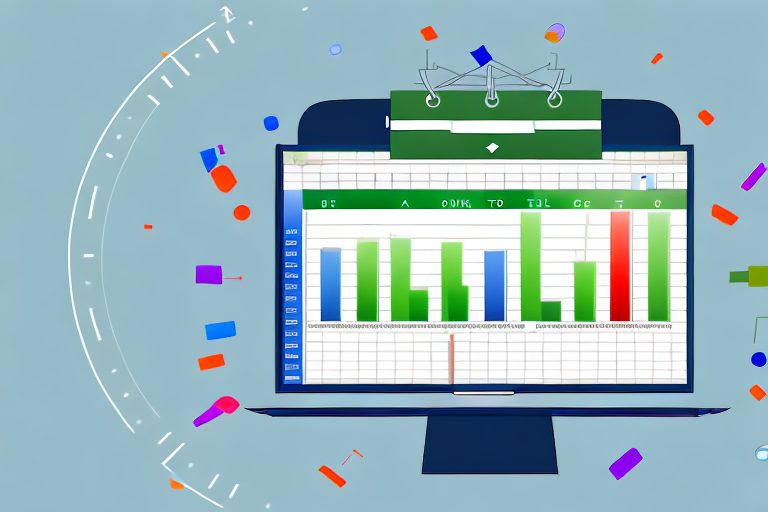In today’s fast-paced work environment, it’s essential to have effective tools to help manage your time and stay organized. One such tool is an hourly productivity tracker in Excel. This article will guide you through the process of understanding the importance of hourly productivity tracking, setting up your Excel for productivity tracking, creating your hourly productivity tracker, using it effectively, and maximizing its use for goal achievement.
Understanding the Importance of Hourly Productivity Tracking
The role of productivity in work efficiency cannot be overstated. By tracking your productivity on an hourly basis, you gain valuable insights into how you’re utilizing your time and identify areas for improvement. Hourly tracking allows for more accurate analysis than daily tracking, as it provides a closer look at your productivity levels throughout the day.
The Role of Productivity in Work Efficiency
Productivity is crucial for maximizing efficiency and achieving optimal outcomes in the workplace. When you are productive, you are able to accomplish more tasks in less time, leading to increased output and higher quality work. By understanding how your productivity fluctuates during different hours of the workday, you can make informed decisions about when to tackle demanding tasks and when to schedule breaks or less demanding activities.
For example, if you notice that your productivity tends to dip in the afternoon, you can strategically plan your day by scheduling important tasks in the morning when you are most alert and focused. This way, you can ensure that you are making the most of your productive hours and not wasting valuable time on less important activities during periods when your energy levels are lower.
Benefits of Hourly Tracking Over Daily Tracking
While daily tracking can provide a general overview of your productivity, hourly tracking offers a more detailed analysis. It helps you identify patterns, distractions, and time-wasting activities that hinder your productivity. This level of granularity empowers you to make targeted changes and improve your overall work performance.
By tracking your productivity on an hourly basis, you can pinpoint specific times of the day when you are most productive and when you tend to be less focused. This information allows you to optimize your schedule and allocate your time more effectively. For instance, if you find that you are consistently more productive in the morning, you can prioritize important tasks during that time and delegate less critical work to the afternoon when your productivity naturally declines.
Furthermore, hourly tracking helps you identify and eliminate common productivity pitfalls. It enables you to identify activities that consume a significant amount of time without contributing much value to your work. For example, you may discover that you spend too much time checking emails or attending unnecessary meetings. Armed with this knowledge, you can implement strategies to minimize these time-wasting activities and allocate your time towards more meaningful and impactful tasks.
Another advantage of hourly tracking is that it allows you to measure your progress and set realistic goals. By monitoring your productivity on an hourly basis, you can track your improvement over time and set benchmarks for yourself. This not only keeps you motivated but also helps you stay accountable to your goals and continuously strive for better performance.
In conclusion, hourly productivity tracking plays a vital role in understanding how you utilize your time and maximizing your work efficiency. By analyzing your productivity on an hourly basis, you can make informed decisions, optimize your schedule, and eliminate time-wasting activities. This level of granularity empowers you to continuously improve your work performance and achieve optimal outcomes in the workplace.
Setting Up Your Excel for Productivity Tracking
Before you can start tracking your productivity in Excel, it’s essential to have a strong foundation in basic Excel skills. Understanding the core functionalities will ensure you can leverage Excel’s capabilities to build a robust productivity tracker.
Excel is a powerful tool that can help you track and analyze your productivity levels. By setting up a productivity tracker in Excel, you can gain valuable insights into your work habits and identify areas for improvement.
To effectively use Excel for productivity tracking, you should be familiar with functions such as entering data, formatting cells, creating formulas, and making simple calculations. These skills will enable you to manipulate and analyze your productivity data effectively.
If you’re new to Excel or need a refresher, numerous online tutorials and resources can help you acquire or enhance these skills. You can find step-by-step guides, video tutorials, and interactive exercises that will walk you through the process of setting up your productivity tracker.
Basic Excel Skills Needed for Tracking
When it comes to tracking your productivity in Excel, there are a few basic skills that you should have:
- Entering Data: You should be able to input data into Excel cells accurately. This skill is crucial for recording your activities and productivity scores.
- Formatting Cells: Knowing how to format cells allows you to customize the appearance of your productivity tracker. You can choose different font styles, colors, and cell borders to make your tracker visually appealing and easy to read.
- Creating Formulas: Formulas are the backbone of any Excel spreadsheet. You should be comfortable creating formulas to perform calculations and manipulate data in your productivity tracker.
- Making Simple Calculations: Being able to perform basic calculations, such as adding, subtracting, multiplying, and dividing, is essential for analyzing your productivity data.
By mastering these basic Excel skills, you’ll be well-equipped to create and maintain an effective productivity tracker.
Essential Components of a Productivity Tracker
When creating your productivity tracker in Excel, several essential components should be included:
- Date and Time: A column to record the date and time of each entry. This allows you to track when each activity was performed and analyze your productivity patterns over time.
- Activity Description: A column to describe the specific activity or task being tracked. This provides context for each entry and helps you identify which activities contribute most to your productivity.
- Productivity Score: A column to assign a productivity score to each activity, on a scale of 1 to 10. This score reflects how productive you felt during each activity and allows you to quantify your productivity levels.
These components provide a solid foundation and allow for comprehensive tracking and analysis of your productivity levels. However, feel free to customize your productivity tracker based on your specific needs and preferences.
Remember, the key to an effective productivity tracker is consistency. Make it a habit to update your tracker regularly and review the data to gain insights and make improvements. With Excel as your tool, you’ll have the power to take control of your productivity and achieve your goals.
Creating Your Hourly Productivity Tracker in Excel
Now that you have a clear understanding of the importance of hourly tracking and the necessary Excel skills, it’s time to create your productivity tracker. Follow this step-by-step guide to get started:
Step-by-Step Guide to Creating a Tracker
- Open a new Excel workbook and create a new worksheet.
- Label the columns mentioned earlier: “Date and Time,” “Activity Description,” and “Productivity Score.”
- Start entering your data, beginning with the date and time of each activity.
- Describe the activities in the “Activity Description” column, making sure to be specific and accurate.
- Assign a productivity score to each activity in the “Productivity Score” column, based on your subjective assessment.
- Continue entering data for each activity throughout your workday.
Customizing Your Tracker to Suit Your Needs
While the core components remain the same, feel free to customize your productivity tracker according to your specific requirements. Add additional columns for tracking specific metrics or incorporate formulas to automate certain calculations. Tailoring the tracker to your needs ensures a more personalized and effective tracking experience.
Using Your Excel Productivity Tracker Effectively
Once your productivity tracker is up and running, it’s essential to use it effectively to derive meaningful insights:
How to Input Data Correctly
Accurate data input is crucial for reliable analysis. Be diligent in entering the date, time, and activity descriptions. Avoid entering vague descriptions or skimping on details, as this may negatively impact the quality of your analysis and subsequent decision-making.
Interpreting Your Productivity Data
Regularly review and analyze your productivity data to gain insights into your work habits and patterns. Look for trends, peak hours of productivity, and areas where improvements can be made. This analysis will help you make informed decisions about task prioritization, time management, and workflow optimization.
Tips for Maximizing the Use of Your Excel Productivity Tracker
To ensure the productivity tracker remains a valuable tool in your work routine, consider the following tips:
Regularly Updating Your Tracker
Set a specific time each day to update your tracker promptly. This ensures accurate data recording and prevents you from forgetting important details. Consistency is key to maintaining an accurate reflection of your productivity levels.
Using Your Tracker to Set and Achieve Goals
Leverage the insights gained from your productivity tracker to set realistic goals and monitor your progress. Use the tracker as a visual representation of your work patterns and adjust your goals accordingly. This iterative approach will enhance your productivity and aid in achieving your objectives.
By incorporating an hourly productivity tracker in Excel into your work routine, you gain valuable insights, track your progress, and improve your overall efficiency. With a solid foundation in Excel skills and the tips provided in this article, you can effectively utilize this tool to optimize your performance and achieve your professional goals.
Take Your Productivity to the Next Level with Coach Walden
Now that you’re equipped with the knowledge to harness the power of an hourly productivity tracker in Excel, why not amplify your results with Coach Walden? As your AI Accountability Coach, Coach Walden will provide the extra layer of support and motivation you need to truly excel. With personalized check-ins and assistance to overcome any obstacle, Coach Walden ensures you stay on the path to achieving your goals. Ready to boost your productivity journey? Use the Coach Walden App today and experience the transformative power of AI-driven accountability.