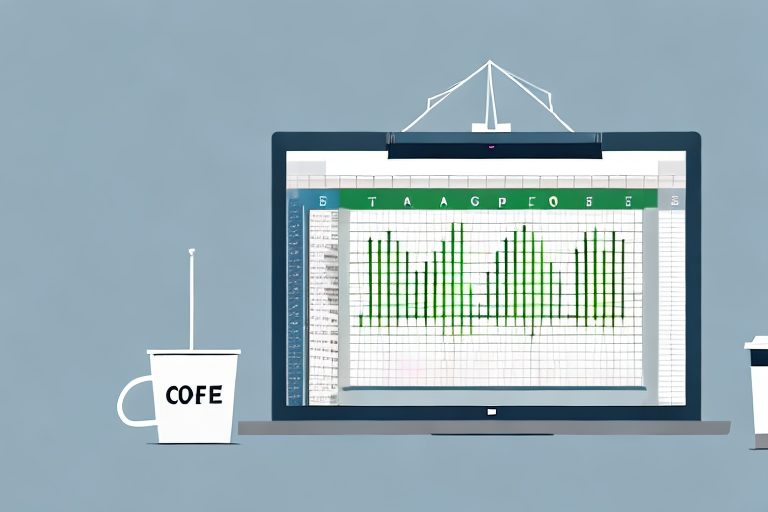Excel is often touted as one of the most powerful tools for personal productivity tracking. Whether you’re a student, a professional, or anyone in between, Excel can be your ultimate companion in optimizing your productivity and achieving your goals. In this article, we will explore the basics of Excel for productivity, setting up your personal tracker, advanced functions for tracking, maintaining and updating your tracker, and maximizing productivity with Excel shortcuts. Let’s dive in!
Understanding the Basics of Excel for Productivity
Before we delve into the nitty-gritty of Excel, it’s essential to grasp the importance of this tool in personal productivity. Excel provides a structured and organized way to track your tasks, goals, and progress. With its spreadsheet format, you can input data, create formulas, and generate graphs to visualize your productivity trends. By harnessing its power, you can gain valuable insights into your habits, identify areas for improvement, and make informed decisions to enhance your productivity.
When it comes to personal productivity, Excel serves as a central hub for all your productivity-related data. It allows you to create and customize trackers tailored to your specific needs. This flexibility makes Excel an invaluable tool in tracking various aspects of your life, including work tasks, personal goals, fitness routines, and even budget management. By consolidating information in one place and having a bird’s eye view of your progress, you can effectively manage your time, prioritize tasks, and boost your overall productivity.
Now, let’s explore some key features in Excel that can revolutionize how you track and improve your productivity. One such feature is conditional formatting. With conditional formatting, you can highlight specific criteria, such as overdue tasks or completed goals, making it easier to visualize your progress at a glance. This visual representation can motivate you to stay on track and celebrate your achievements.
Another powerful feature in Excel is data validation. This feature ensures that the information entered into your tracker meets pre-defined criteria, reducing errors and maintaining data integrity. For example, if you have a tracker for your work tasks, you can set up data validation to only allow certain values or formats for each cell. This helps you maintain consistency and accuracy in your productivity tracking.
Excel also offers the ability to create formulas, which can automate calculations and save you time. For instance, you can use formulas to calculate the total number of hours you’ve spent on a particular task or the percentage of completion for a project. These formulas can provide valuable insights into your productivity trends and help you identify areas where you can improve.
Furthermore, Excel allows you to generate graphs and charts based on your data, providing a visual representation of your productivity trends over time. These visualizations can help you identify patterns, spot areas of improvement, and make data-driven decisions to enhance your productivity. Whether it’s a line graph showing your progress towards a goal or a bar chart comparing your productivity across different months, these visualizations can give you a clear picture of your productivity journey.
By understanding and leveraging these features, you can create a robust and efficient productivity tracking system in Excel. With the ability to customize your trackers, visualize your progress, and automate calculations, Excel can become your go-to tool for enhancing productivity in various aspects of your life. So, let’s dive into the world of Excel and unlock its full potential for personal productivity!
Setting Up Your Personal Productivity Tracker
Now that you understand the foundations of Excel for productivity, it’s time to set up your personal tracker. This section will guide you through the process of choosing the right Excel template and customizing it to suit your needs.
Setting up a personal productivity tracker can greatly enhance your ability to stay organized, focused, and motivated. By utilizing Excel, you have access to a powerful tool that can help you track your progress, identify areas for improvement, and ultimately achieve your productivity goals.
Choosing the Right Excel Template
Excel provides a variety of pre-designed templates specifically created for tracking productivity. These templates are designed to save you time and effort by providing a structure and layout that is already optimized for productivity tracking.
When selecting a template, consider your requirements, such as the level of detail you need, the categories you want to track, and the visual presentation you prefer. Excel offers templates for daily, weekly, or monthly trackers, time management, habit tracking, and much more. With such a wide range of options, you can find a template that aligns perfectly with your specific needs and goals.
Don’t be afraid to experiment and try different templates until you find the perfect fit for your productivity goals. Remember, the right template can make a significant difference in how effectively you track and manage your productivity.
Customizing Your Excel Tracker
Once you have chosen a template, it’s time to customize it to align with your unique needs. Personalizing the tracker is an essential step in making it a truly effective tool for your productivity journey.
Start by adding relevant categories that are specific to your workflow and goals. For example, if you are a student, you may want to include categories such as assignments, study time, and extracurricular activities. If you are a freelancer, you may want to track different projects, deadlines, and client meetings.
In addition to adding categories, consider renaming columns to make them more intuitive and meaningful to you. This will make it easier to understand and interpret the data you input into the tracker.
Furthermore, adjusting formulas can help automate calculations and provide you with valuable insights. For instance, you can create formulas to calculate the total time spent on a specific task or project, or to calculate your overall productivity score based on different criteria.
Remember, the key to customizing your tracker is to strike a balance between simplicity and comprehensiveness. You want your tracker to capture essential information without overwhelming you with unnecessary details. Take your time to fine-tune the details and experiment with different customization options until you find the perfect balance for your needs.
Lastly, keep in mind that your tracker is a dynamic tool that can evolve alongside your productivity journey. As you gain insights and discover new strategies for improving your productivity, don’t hesitate to make adjustments and updates to your tracker. This will ensure that it remains a valuable resource that supports your ongoing growth and success.
Advanced Excel Functions for Productivity Tracking
Now that your personal tracker is up and running, it’s time to explore advanced functions that Excel offers for productivity tracking. These functions will elevate your tracking experience and provide deeper insights into your productivity habits.
Utilizing Excel Formulas for Efficiency
Excel formulas are the building blocks of powerful productivity tracking. Functions like SUM, AVERAGE, MIN, and MAX can calculate totals, averages, and identify your highest and lowest productivity levels. You can also use logical functions such as IF, AND, and OR to set conditions and automate calculations. Additionally, the VLOOKUP and INDEX/MATCH functions enable you to retrieve data from different sheets or lookup tables, streamlining your tracking process. By mastering these formulas, you can save time, eliminate manual calculations, and focus on analyzing your productivity data.
Visualizing Data with Excel Charts
Data visualization plays a crucial role in understanding your productivity patterns. Excel’s charting capabilities allow you to create visually appealing graphs and charts to present your productivity data. From line charts displaying your daily progress to pie charts categorizing your time spent on different tasks, the possibilities are endless. These charts can provide a clear overview of your productivity trends, helping you identify patterns, recognize areas of improvement, and celebrate achievements. Visualizing your data makes tracking more engaging and motivates you to continuously strive for better productivity.
Maintaining and Updating Your Excel Productivity Tracker
Tracking your productivity is an ongoing process, and regular maintenance is crucial to ensure accurate results. This section will discuss the importance of updating your tracker and troubleshooting common issues that may arise.
Regularly Updating Your Tracker for Accurate Results
Consistency is key when it comes to tracking productivity. Set aside dedicated time each day, week, or month, depending on your tracking interval, to update your tracker. Make it a habit to input data promptly and review your progress frequently. Regular updates will ensure that your tracker accurately reflects your productivity journey, allowing you to spot trends, maintain motivation, and make data-driven decisions to enhance your efficiency.
Troubleshooting Common Issues in Excel
As with any technology, Excel may occasionally present challenges. When encountering issues like formula errors, data inconsistency, or formatting problems, don’t panic. Take a systematic approach to troubleshooting. Check your formulas for errors, ensure data consistency across sheets, and review your formatting to identify any discrepancies. Excel’s vast online community also provides valuable resources and forums where you can seek assistance and solutions. Remember, every issue you encounter is an opportunity to learn and improve your tracker.
Maximizing Productivity with Excel
Now that you have a fully functional personal productivity tracker, it’s time to focus on maximizing your productivity using Excel. This section will provide tips and tricks to streamline your workflow and leverage Excel shortcuts for faster tracking.
Tips for Streamlining Your Excel Workflow
Excel offers numerous time-saving features that can streamline your productivity tracking. Use keyboard shortcuts to perform common actions quickly, such as copying and pasting data, applying formatting, or navigating between sheets. Embrace automation by creating macros to automate repetitive tasks and generate reports with a single click. Additionally, take advantage of Excel’s data validation to create drop-down lists or restrict input to specific values, ensuring data consistency and saving time when entering information. By implementing these tips, you can accelerate your workflow and focus more on achieving your productivity goals.
Leveraging Excel Shortcuts for Faster Tracking
Excel is packed with shortcuts that can significantly speed up your tracking process. Familiarize yourself with basic shortcuts like Ctrl+C (copy), Ctrl+V (paste), and Ctrl+Z (undo). Additionally, learn advanced shortcuts like Ctrl+Shift+L (autopilot) to quickly apply filters, or Ctrl+Shift+Arrow keys to select ranges of data. These shortcuts will not only save you valuable time but also enhance your overall tracking experience, allowing you to effortlessly navigate your tracker and perform actions with ease.
With Excel as your ultimate personal productivity tracker, you have the power to take control of your goals and accomplishments. By understanding the basics, setting up a customized tracker, harnessing advanced functions, maintaining and updating your tracker, and maximizing productivity with shortcuts, you can unlock your full potential and reach new heights of productivity. Start utilizing Excel today and witness the transformation it brings to your personal and professional life!
Take Your Productivity Further with Coach Walden
While Excel is a fantastic tool for tracking your personal productivity, imagine pairing it with the personalized guidance of Coach Walden. As an AI Accountability Coach, Coach Walden enhances your journey towards achieving your goals by providing consistent motivation and support. With timely check-ins and assistance to overcome any obstacles, you’re never alone in your pursuit of peak productivity. Ready to amplify your success? Use the Coach Walden App today and experience the synergy of advanced tracking with AI-driven accountability.